Let’s walk through how to install a WordPress theme so you can give your site a fresh, professional look. Whether you’re a blogger, small business owner, or aspiring content creator, you’ll learn the easiest ways to get a theme up and running, plus tips on choosing a WordPress theme that fits your needs.
You’ll have a custom design live in minutes, with clear steps and links to learn more along the way.
Understand Theme Basics
Before you dive into installation, it helps to know what a theme actually does. At its core, a WordPress theme is a collection of files. Template files, stylesheets, images, and more that work together to control your site’s appearance without touching the WordPress core software.
Theme Types at a Glance
- Classic themes: the traditional PHP-based templates you’ve seen for years
- Block themes: newer designs built with the WordPress block editor in mind
- Full Site Editing (FSE) themes: let you customize headers, footers, and layouts visually
- Universal themes: compatible across editors and plugins for maximum flexibility
Knowing these types helps you pick the right approach for your project.
Evaluate Theme Options
Not sure how to balance features, design, and support? Here are key criteria for effective WordPress theme selection:
- Free vs premium: free themes save money but may lack advanced options, prompt updates, or dedicated support; premium themes cost more but often include richer features and quality assurance
- Responsive design: confirm mobile-friendliness with Google’s PageSpeed Insights to ensure your site adapts across devices
- Code quality: choose themes from reputable sources like the official WordPress directory or known marketplaces to avoid poor code, spam links, or security risks
- Niche fit: pick a theme tailored for blogs, portfolios, eCommerce, or business sites to reduce customization time
Once you’ve narrowed down your options, you’re ready to install.
Install via Admin Search
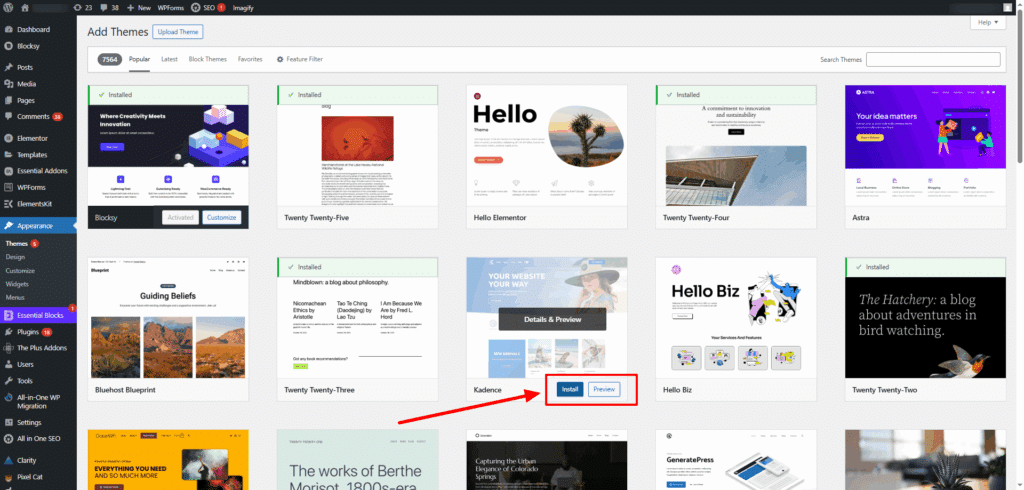
This method is ideal for free themes from the WordPress.org directory.
- In your dashboard, go to Appearance > Themes.
- Click Add New, then use the search box to find a theme by name or feature.
- Hover over your chosen theme, click Install, then Activate.
- Preview your site and adjust colors or fonts in Appearance > Customize.
This built-in search is the fastest path to explore thousands of free themes.
Upload a Theme
Got a premium theme or a ZIP file you downloaded? Here’s how to add it through your dashboard:
- Go to Appearance > Themes and click Add New.
- Select Upload Theme, then Choose File to pick your ZIP archive.
- Click Install Now.
- When installation finishes, hit Activate to apply the theme.
Premium marketplaces like Themeforest, Elegant Themes, and Themify all use this upload method.
Add Theme with FTP
Advanced users or those on custom setups may prefer FTP. You’ll need an FTP client (FileZilla, Cyberduck) and your hosting credentials.
- Unzip your theme’s archive on your computer.
- In your FTP client, connect to your server and navigate to /wp-content/themes/.
- Upload the unzipped theme folder into that directory.
- In WordPress, go to Appearance > Themes to find and activate your new theme.
This approach bypasses file-size limits and gives you direct control over server files.
Configure Your Theme
After activation, many themes include extra settings panels or recommend plugins to unlock full functionality.
- Install required plugins: themes often prompt you to add page builders, sliders, or SEO tools
- Import demo content: follow the theme’s docs to load sample pages and layouts so you can tweak rather than build from scratch
- Tweak theme options: dive into Appearance > Customize or a separate Theme Options menu to set logos, color schemes, typography, and more
Spending a few minutes here makes your site look polished and on-brand.
Update And Remove Themes
Keeping your theme up to date is crucial for security and compatibility.
- Automatic updates: enable them in Appearance > Themes for themes that support auto-updates
- Manual updates: when you see a notification, revisit Appearance > Themes, click Update Now
- Remove unused themes: deactivate any theme you’re not using and delete it to reduce clutter and potential security risks
Key Takeaways
- Themes control your site’s design without touching WordPress core files.
- Evaluate free vs premium options, responsive design, and code quality before deciding.
- Install via the dashboard search, theme upload, or FTP, depending on your setup.
- Configure plugins, demo content, and custom options to make the theme your own.
- Keep themes updated and delete extras to maintain performance and security.
Ready to take the next step? Learn how to create every part of your site with our guide on how to create a website with WordPress.








