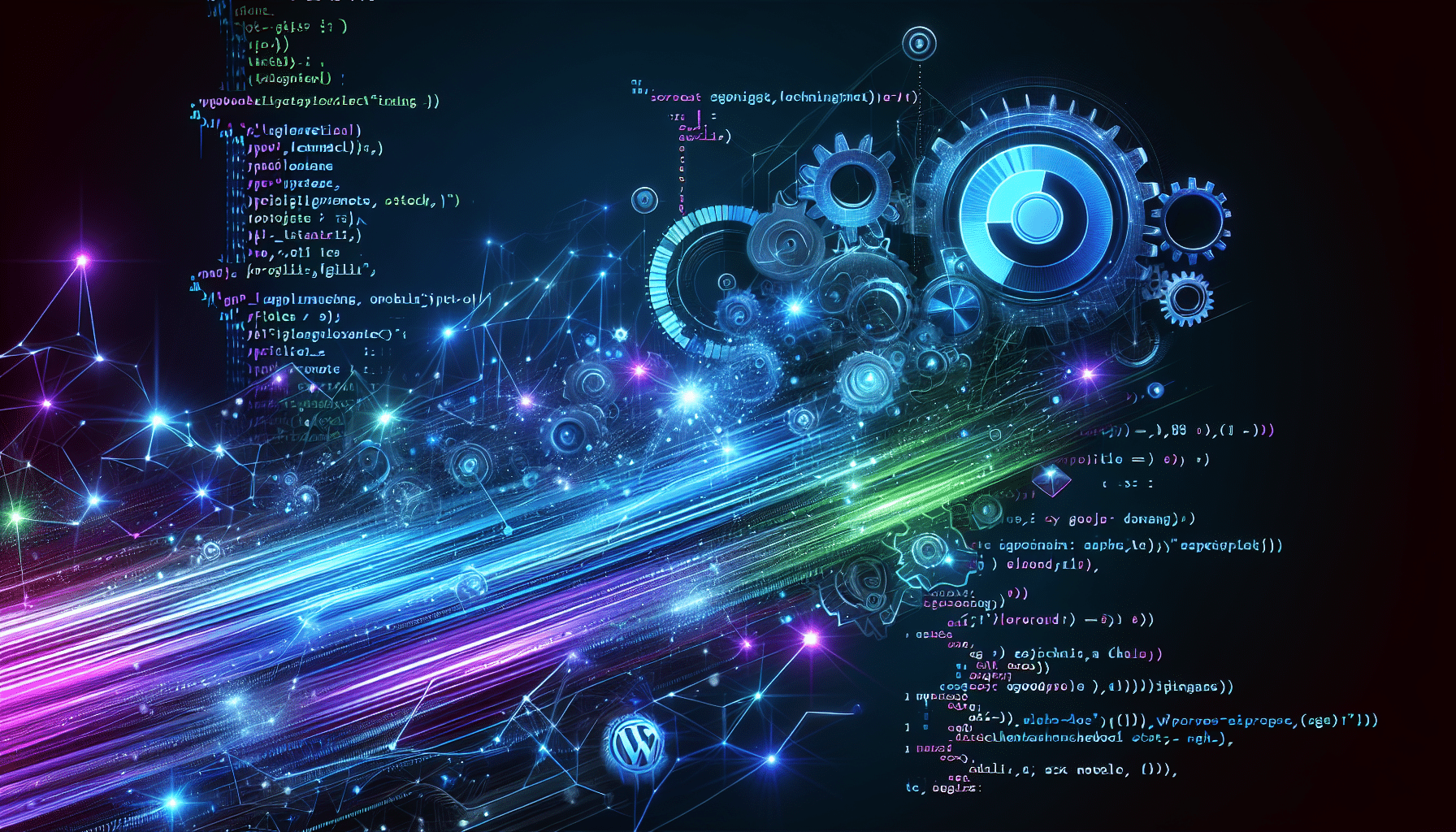Is your WordPress site dragging its feet when visitors arrive? Slow page loads not only frustrate users, they can hurt your SEO and increase bounce rates. In this guide, you’ll learn how to fix slow WordPress site performance with clear, step-by-step advice.
You’ll discover how to diagnose WordPress performance issues, implement smart optimizations, and keep your site humming long term. Let’s dive in.
Diagnose Performance Issues
Use Speed Testing Tools
- Run tests with tools like Google PageSpeed Insights, GTmetrix, or WebPageTest.
- Compare metrics like First Contentful Paint (FCP) and Largest Contentful Paint (LCP) to industry benchmarks.
Analyze Core Web Vitals
Core Web Vitals measure real-world user experience on your site.
- LCP (Largest Contentful Paint) shows how quickly the main content loads.
- CLS (Cumulative Layout Shift) tracks unexpected layout shifts.
- FID (First Input Delay) gauges interactivity lag.
Audit Plugins And Themes
Ever wondered where your site is slowing down?
- Deactivate unused plugins and switch to a lightweight theme.
- Check plugin performance with Query Monitor or P3 Profiler.
Enable Efficient Caching
Caching stores static snapshots of your pages, cutting down server work and speeding up load times.
Install A Caching Plugin
A plugin like WP Rocket can generate static HTML and serve it instead of heavy PHP scripts. Alternatively, WP Super Cache can boost your site’s speed by up to 10× by saving visible HTML output in temporary files.
Configure Browser Caching
- Set proper cache-control headers for images, scripts, and styles.
- Use expires headers so returning visitors load assets from their cache, not your server.
Optimize Images And Media
Images often make up the bulk of a page’s weight. Shrink them without losing quality to lighten the load.
Resize And Compress Images
- Aim to reduce file size by 50% or more while preserving clarity.
- Tools like GIMP give you fine-tuned control, while plugins such as Imagify automate optimization in WordPress.
Implement Lazy Loading
Lazy loading defers offscreen images until users scroll to them. This cuts initial HTTP requests and speeds up time to interact.
Minify And Combine Assets
Reducing file size and request count for CSS and JavaScript helps your pages render faster.
Minify CSS And JavaScript
- Remove whitespace and comments from your code with tools like Autoptimize.
- Minification can shrink files by 30–50%, cutting load times.
Combine Files To Reduce Requests
- Merge multiple style sheets or script files into one.
- Fewer HTTP requests mean less waiting. Yahoo found that 80% of end-user response time is spent on front-end assets.
Use CDN And Hosting Tools
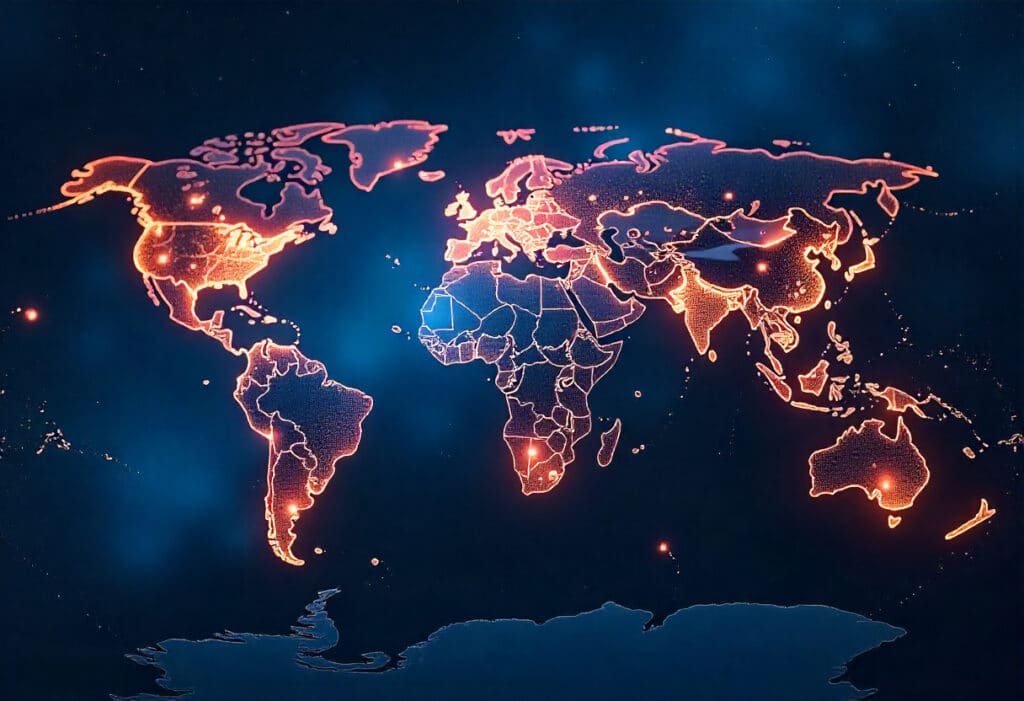
Content Delivery Networks and strong hosting plans help deliver assets from servers closer to your users.
Leverage A Content Delivery Network
A CDN caches static files on a global network, cutting latency for distant visitors. Jetpack Site Accelerator is a free built-in CDN for images on WordPress.com plans.
Choose A High-Performance Host
Your hosting provider impacts server response time and uptime. Look for plans optimized for WordPress that offer good support and server-level caching.
Implement Advanced Techniques
Once basics are covered, these tweaks can squeeze out extra speed.
Defer And Async Scripts
- Use async to load noncritical JavaScript without blocking HTML parsing.
- Defer scripts until after the page content has loaded to improve LCP.
Optimize The WordPress Database
- Clean up post revisions, spam comments, and transient options.
- Plugins like WP-Optimize can automate database maintenance.
Monitor And Maintain Performance
Speed isn’t a one-and-done project. Keep an eye on metrics and address new issues as they crop up.
Set Up Performance Monitoring
- Services like UptimeRobot or New Relic track uptime, load times, and errors.
- Review Core Web Vitals regularly in Google Search Console.
Regular Maintenance Tasks
- Update WordPress core, themes, and plugins.
- Remove unused media, themes, or plugins to reduce bloat.
Key Takeaways
- Diagnose WordPress performance issues using speed tests and audits.
- Enable caching and compress assets for faster loads.
- Optimize images, minify code, and combine files.
- Leverage a CDN and strong hosting.
- Implement advanced tweaks like deferred scripts and database cleanup.
- Monitor metrics and perform regular maintenance.
Try one change today, such as implementing lazy loading or enabling browser caching. Then measure your load time again and watch your visitors stick around longer. Keep a WordPress performance checklist to stay on track with optimizations, and let us know how it goes in the comments below.