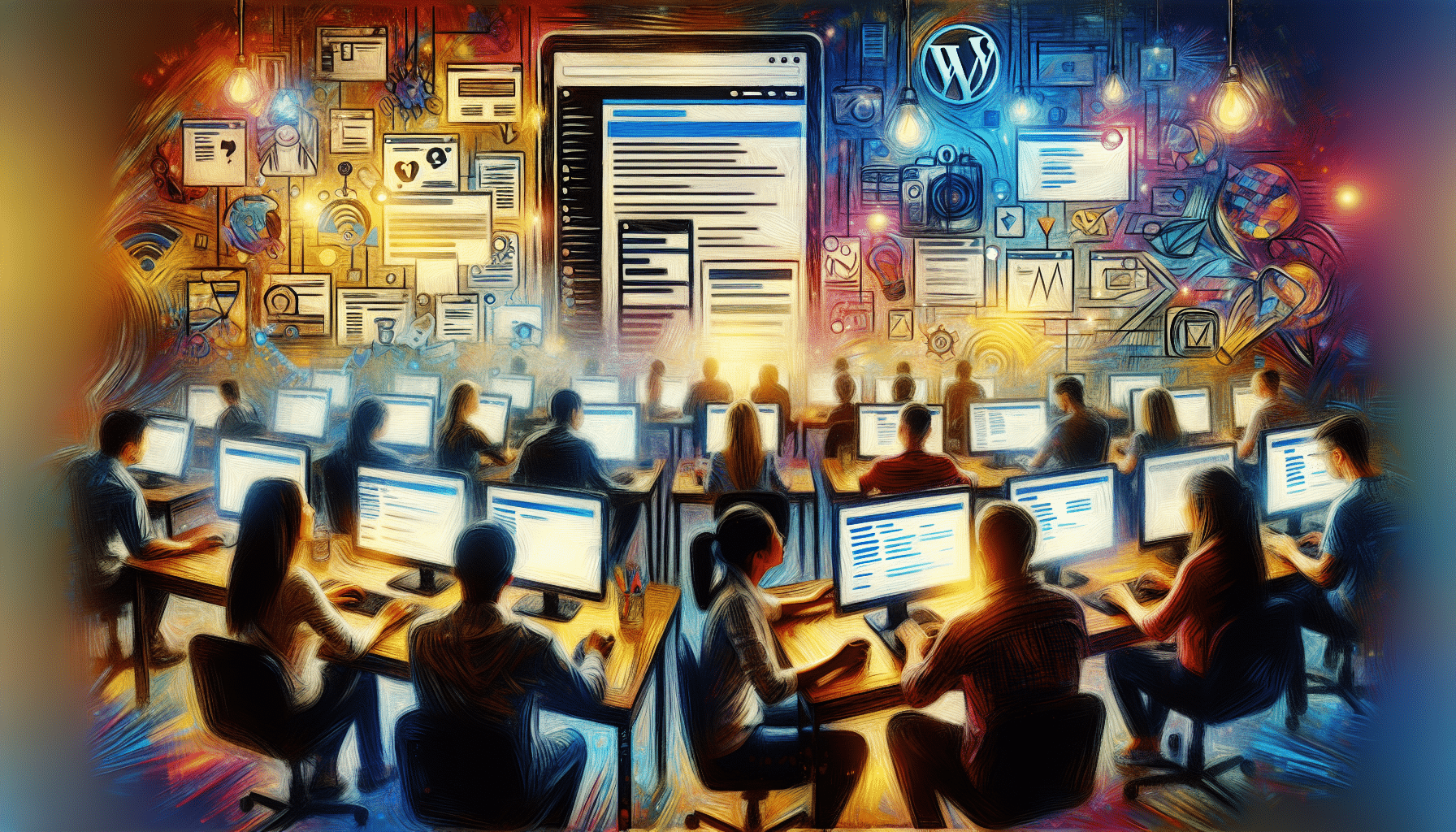Ready to start creating a website on WordPress? Whether you’re launching your first blog or building a site for your small business, this guide walks you through each step. We’ll cover understanding WordPress options, planning your site, installing WordPress, customizing your theme, adding content, securing your site, and going live. By the end, you’ll know exactly how to create a website with WordPress and get it live for the world to see.
If you’re looking for how to create a WordPress website from scratch for beginners, you’re in the right place. You might be asking, can I create a website for free on WordPress? The answer is yes if you choose a free plan on WordPress.com, though it comes with some limits.
Understand WordPress Options
Before you start creating a website on WordPress, let’s look at the two main flavors: WordPress.com vs WordPress.org. Each has its own perks, so choosing the right one depends on your goals.
| Feature | WordPress.com | WordPress.org |
|---|---|---|
| Cost | Free plan available; paid upgrades | You pay for hosting and domain |
| Customization | Limited themes and plugins | Full control over themes and plugins |
| Maintenance | Updates handled for you | You manage updates and backups |
| Monetization | Restrictions on free plan | Monetize however you like |
For more on the differences, check out our guide on WordPress.com vs WordPress.org. If any of the terms feel foreign, see our WordPress terminology guide.
Plan Your Website
Every successful site starts with a plan. You need a memorable domain name and reliable hosting that fits your budget. Sketch out what pages and features you’ll need, from home and about pages to a contact form or blog.
- Domain name: Keep it short, easy to spell, and relevant.
- Hosting provider: Look for uptime, speed, and helpful support.
- Site map: List all pages you’ll need (e.g., Home, About, Contact).
Install WordPress Yourself
Once you’ve got a domain and hosting, it’s time to install WordPress. Many hosts offer one-click installers, but you can also set it up manually.
- Log in to your hosting dashboard.
- Find the one-click WordPress installer tool.
- Choose your domain and hit Install.
Alternatively, manual setup involves uploading WordPress files via FTP, creating a MySQL database, and running the setup script on your domain.
For a detailed walkthrough, see how to install WordPress.
Pick a WordPress Theme
Your theme shapes your site’s look and feel and it can align perfectly with your brand’s personality and values. Choose a theme that fits your content style, mobile responsiveness, and feature needs.
Browse Theme Options
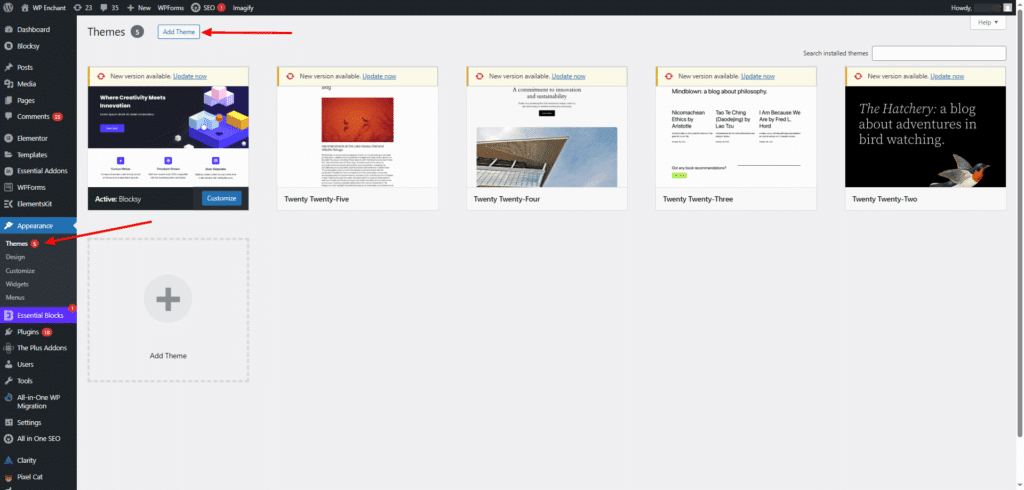
From your dashboard, go to Appearance > Themes > Add New to explore free and premium themes. Use filters to narrow by features, layout, and popularity.
Install a Theme
Click Upload Theme if you have a .zip or hit Install on a free option. Once installed, click Activate to make it live. Check out our step-by-step on how to install a WordPress theme.
Customize Theme Appearance
Head to Appearance > Customize to tweak colors, fonts, and layouts. Many themes offer custom widgets, header options, and layout controls. Preview changes before you publish.
Configure Essential Settings
Before you add content, tweak settings so your site runs smoothly and looks professional.
General Settings
In Settings > General, set your site title, tagline, and timezone. Double-check your email address so you don’t miss notifications. For more tips, see our guide on WordPress settings.
Permalink Structure
In Settings > Permalinks, choose a descriptive URL format like Post name. Descriptive URLs help users and search engines understand your content.
Create Core Content
With the foundation ready, start building the pages that matter most: About, Services, Blog, and Contact.
Add Pages
Go to Pages > Add New, give your page a title, and add your content blocks. If you need a walkthrough, see how to add pages in WordPress.
Build Navigation Menu
Once your pages are live, head to Appearance > Menus. Assign a menu location and drag pages into place. Get more pointers at how to add a navigation menu in WordPress.
Insert Contact Form
A contact form makes it easy for visitors to reach out. Use a plugin like WPForms or Contact Form 7, then insert the form shortcode on your contact page. Learn more at add contact form on WordPress.
Add Essential Plugins
Plugins extend functionality and make your site shine. A few key installs can boost SEO, performance, and backups.
Install an SEO Plugin
Search for and install Yoast SEO in Plugins > Add New. Activate it, then go to SEO > General to configure. It helps optimize content for keywords and create custom meta descriptions. Avoid running multiple SEO plugins at once. You can also use AIO SEO or RankMath SEO plugins,
Set Up Backups and Cache
Install a backup plugin like UpdraftPlus to schedule regular backups. Add a caching plugin such as WP Super Cache to speed up load times.
Secure Your Site
Good security practices protect your content and your visitors.
Keep Everything Updated
In Dashboard > Updates, apply WordPress core, theme, and plugin updates as soon as they arrive. Developers often patch vulnerabilities in new releases.
Implement Security Measures
- Use unique usernames and strong passwords, stored in a password manager.
- Limit login attempts with a plugin to deter brute force attacks.
- Hide your login URL using WPS Hide Login.
- Enable two-factor authentication for admin accounts.
- Add a Web Application Firewall (WAF) through a service like Sucuri.
Launch and Promote Site
Almost there—let’s make sure your site shines live.
Test Your Site
Click through every page, test forms, and view on mobile. Fix broken links or typos now.
Go Live
Point your domain to your hosting account if needed. Double check that your site isn’t blocking search engines.
Promote Your Website
Share your URL on social media, add it to email signatures, and submit your sitemap to Google Search Console. Be patient, it can take 4–6 weeks for Google to index your site.
Key Takeaways:
- You now know exactly how to create a website with WordPress from scratch.
- You chose the right WordPress flavor, installed the core software, and customized your theme.
- You configured essentials, built your pages, added plugins, and secured your site.
- Next, explore advanced features like e-commerce, membership plugins, or custom code.
Ready to share your new site? Drop a link in the comments so we can see your work. Happy building!