Before you dive in, you may be asking, can I install WordPress on any hosting? The short answer is yes. Most servers that support PHP and MySQL or MariaDB will run WordPress without a hitch. Installing WordPress is easier than you might think. In fact, you can go from zero to a live site in under five minutes.
If you’re wondering how to install WordPress, you’ve come to the right place. This guide walks you through every step, from checking your hosting requirements to troubleshooting common hiccups. By the end, you’ll have a working WordPress site ready for customization.
Check Hosting Requirements
Before installing, let’s make sure your host meets WordPress’ minimum needs.
You can install WordPress on any hosting that supports PHP and MySQL or MariaDB—most shared, VPS, and cloud hosts fit the bill. WordPress requires:
- PHP 5.6+ (ideally 7.2+)
- MySQL 5.6+ or MariaDB 10.1+
- A web server like Apache or Nginx with HTTPS support
For better security, run PHP under your own account username instead of the server’s default user. If you prefer managed hosting, WordPress.com plans such as Business or Commerce handle updates, backups, and plugin installs for you.
Download WordPress Files
Now grab the software you need.
- Visit https://wordpress.org/download and download the latest .zip package.
- Unzip it to a folder on your computer.
Many hosts offer auto-installers like Softaculous or Fantastico in cPanel. If you’d rather let your host do the heavy lifting, check your control panel for a one-click install. Otherwise, the manual route below gives you full control.
Set Up Database
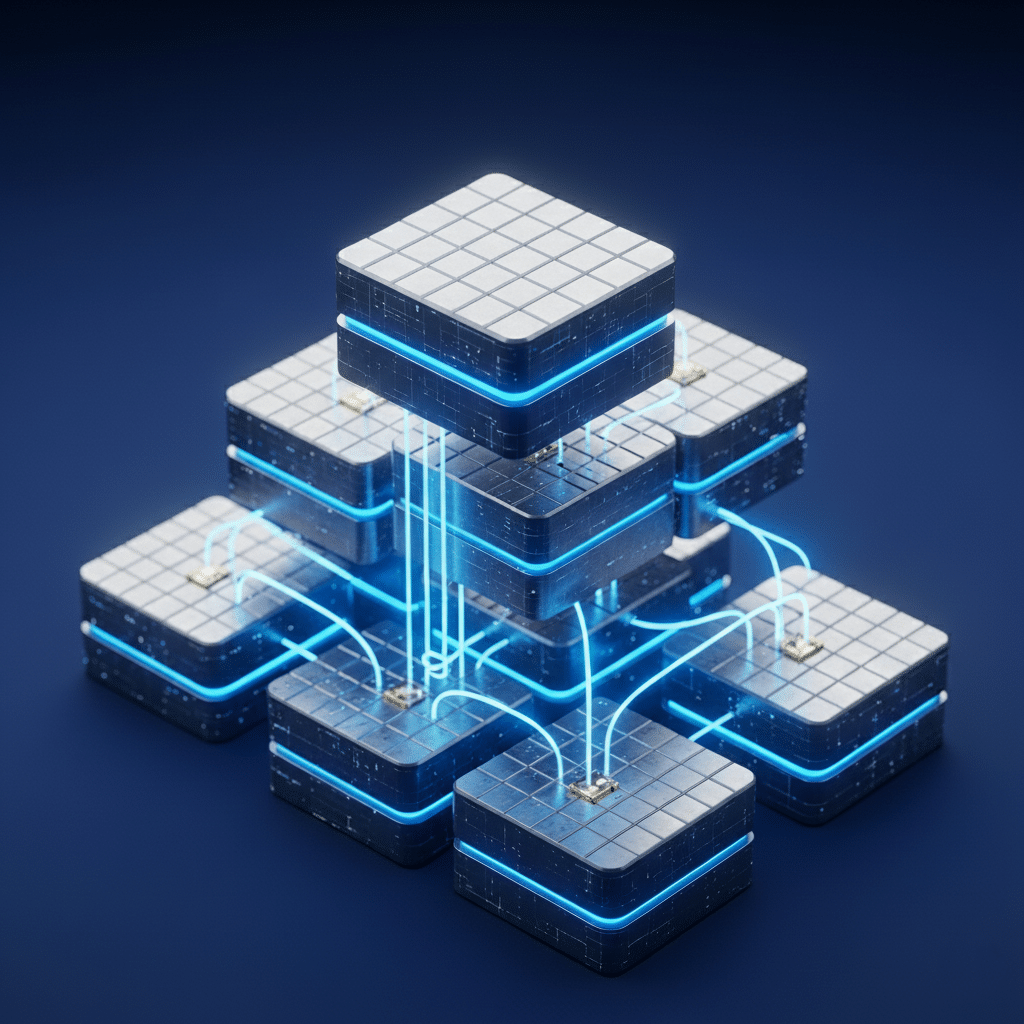
WordPress stores your content in a database, so you need one before installing.
- Log in to your hosting dashboard (cPanel, Plesk, or similar).
- Open MySQL Databases or phpMyAdmin.
- Create a new database (for example,
yoursite_wp). - Add a database user and choose a strong password.
- Grant that user All Privileges on your new database.
Tip: if your host uses a custom panel, look for “Database” or “MySQL” tools and follow the prompts.
Configure wp-config File
Out of the box, WordPress includes a sample config file you’ll customize.
- Rename
wp-config-sample.phptowp-config.php. - Open it in a plain-text editor.
- Update the following lines with your database details:
DB_NAMEDB_USERDB_PASSWORDDB_HOST(usuallylocalhost)- Generate unique security keys at https://api.wordpress.org/secret-key/1.1/salt/ and paste them over the placeholder lines.
- (Optional) Change the table prefix if you want extra security, for example from
wp_toblog_.
Save the file when you’re done.
Upload Files To Server
Now move WordPress into place.
- Open your FTP/SFTP client (FileZilla, Cyberduck, etc.) or your host’s file manager.
- Connect using your server credentials.
- Navigate to the
public_htmlorwwwfolder (or a subfolder likeblog). - Upload all files and folders from your local WordPress folder.
- Check that file permissions are 644 for files and 755 for folders.
If you’re using SFTP, you’ll avoid common permission headaches and keep your files secure in transit.
Run WordPress Installer
With files uploaded and your database ready, it’s time to finish the setup.
- In your browser, go to your domain (for example,
https://example.com) or subfolder (https://example.com/blog). - Enter your Site Title, pick an Admin Username, and set a strong password.
- Add your Admin Email and decide whether to discourage search engines (you can change this later).
- Click Install WordPress.
You’ll see a success message, and a Login button will appear. Click it, enter your credentials, and welcome to your new dashboard.
Troubleshoot Installation Errors
If something goes sideways, here are quick fixes for common issues:
| Symptom | Likely Cause | Quick Fix |
|---|---|---|
| Database connection error | Wrong DB credentials or host | Double-check DB_NAME, DB_USER, DB_PASSWORD, DB_HOST in wp-config.php |
| White Screen of Death | PHP memory limit hit or plugin conflict | Increase memory limit in wp-config.php or disable plugins via FTP |
| Syntax error parse error | Corrupted file or wrong PHP code | Reupload original WordPress files, use correct FTP transfer type |
| Internal server error (500) | Corrupt .htaccess or file permissions |
Rename .htaccess, reset permalinks in dashboard, verify file/folder perms |
| “Technical difficulties” message | Fatal error in a plugin or theme | Rename plugins folder to disable all, switch to default theme via FTP |
Key Takeaways
- Make sure your host supports PHP, MySQL/MariaDB, and HTTPS.
- Download WordPress, create a database, then update
wp-config.php. - Upload your files via FTP/SFTP and run the installer in your browser.
- Use the table above to fix any installation hiccups.
Ready for more? Now that WordPress is up, learn how to create a website with WordPress and start adding content. Read to know more about Upcoming WordPress Security Updates
Got questions or ran into a snag? Drop a comment below and I’ll help you out.








