Assess Your Baseline Speed
Is your WordPress site dragging its feet? Before you dig into minification, you’ll want to see where you stand. Run a speed test with tools like Google PageSpeed Insights or GTmetrix. Note your load times, largest contentful paint (LCP), and render-blocking resources.
Select A Minification Plugin
Choosing the right tool makes all the difference when you minify JavaScript and CSS in WordPress. Here’s a quick comparison:
| Plugin | Key Features | Pros | Cons |
|---|---|---|---|
| WP Rocket | CSS/JS minify, defer scripts, unused CSS removal | User-friendly, GZIP support | Paid only |
| Autoptimize | CSS/JS/HTML optimization | Free, open source | Limited support |
| Fast Velocity Minify | HTML, CSS, JS minification | Free, easy setup | Fewer advanced options |
Pick one that fits your budget and workflow. In the next section, we’ll show you how to get each up and running.
Enable JS And CSS Minification
1. WP Rocket Setup
- Install and activate WP Rocket from your dashboard.
- Go to Settings → WP Rocket → File Optimization.
- Check Minify CSS Files and Minify JavaScript Files.
- (Optional) Enable Remove Unused CSS to strip out idle styles.
- Save changes and clear your cache.
2. Autoptimize Setup
- Install and activate Autoptimize.
- Head to Settings → Autoptimize.
- Enable Optimize JavaScript Code and Optimize CSS Code.
- Save changes, then clear any caching plugin you use.
3. Fast Velocity Minify Setup
- Install and activate Fast Velocity Minify.
- Navigate to Settings → Fast Velocity Minify.
- Enable Minify CSS, Minify JS, and Combine Files.
- Save and clear your site cache.
With any of these plugins, you’ll automatically minify JavaScript and CSS WordPress files (removing whitespace, comments, and unused characters). That can cut file size by up to 60%.
Remove Unused Code
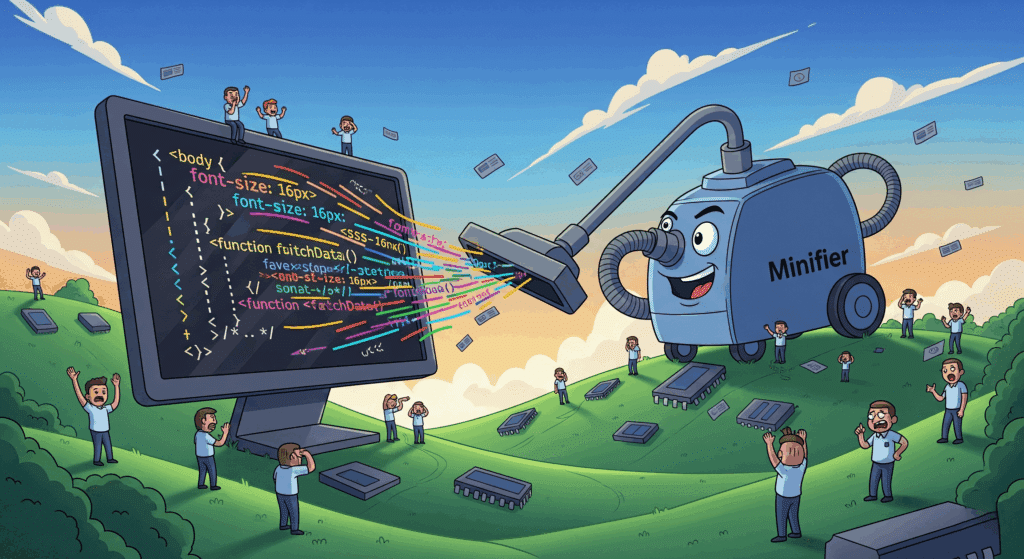
Trimming out idle styles and scripts speeds rendering even more. Here’s how to remove unused CSS WordPress and unload idle JavaScript:
Asset CleanUp Plugin
- Install and activate Asset CleanUp (or similar “asset manager”).
- Edit a page or post, scroll to the Asset CleanUp meta box.
- Unload CSS or JS files you don’t need on that specific page.
- Update and test to make sure nothing breaks.
WP Rocket Unused CSS
If you use WP Rocket, go to File Optimization and enable Remove Unused CSS (beta). WP Rocket will generate critical CSS rules and drop styles you never use.
Verify Your Results
Time to run your tests again. Compare before-and-after metrics:
| Metric | Before Minify | After Minify |
|---|---|---|
| Total CSS + JS Size | 450 KB | 180 KB |
| First Contentful Paint | 2.8 s | 1.9 s |
| PageSpeed Score | 72 | 91 |
Some sites see load times drop from 5–6 seconds to 2–3 seconds after minifying. Check your score, inspect for errors, and confirm your critical features still work.
Maintain Performance Gains
Minification isn’t a one-and-done task. After updates you’ll want to:
- Clear your cache so new code gets minified.
- Re-run speed tests monthly or after major changes.
- Combine this with image optimization and lazy loading for even bigger wins.
Key Takeaways
- Assess your baseline speed with PageSpeed Insights or GTmetrix.
- Select a plugin like WP Rocket or Autoptimize to minify CSS and JS.
- Remove unused styles and scripts with Asset CleanUp or WP Rocket.
- Verify improvements with before-and-after metrics.
- Keep minification active and re-test after updates.
Ready to shave off seconds and boost user experience? Give one plugin a spin today, then let us know how your site performs in the comments! Don’t forget to check our WordPress performance checklist too for more tips.








