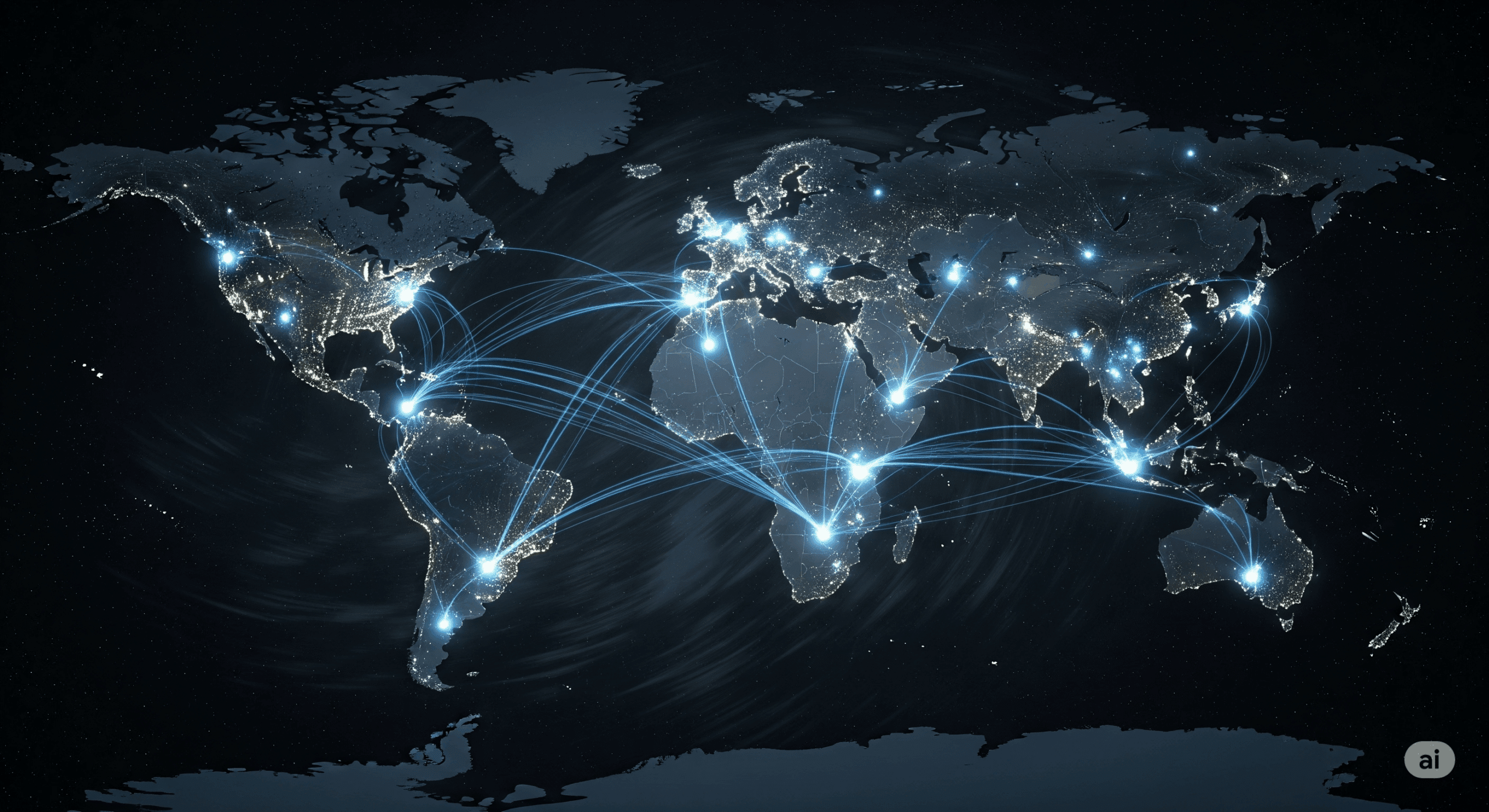Before you add a CDN (content delivery network) to your WordPress site you might wonder if it’s really worth the trouble. You’re about to see how a content delivery network can speed up your pages, lighten server load, boost security, and even help your search rankings. By the end you’ll know what makes a CDN for WordPress tick, how to pick the best CDN for WordPress sites, and whether it’s right for your setup.
Understand Content Delivery Networks
A content delivery network is a distributed network of servers, called points of presence (PoPs) that cache and serve your site’s static assets. Instead of every visitor hitting your origin server, requests get routed to the nearest PoP, cutting latency and improving load times. Some CDNs also optimize dynamic content delivery for an extra speed boost.
How CDNs Work
- Geographic routing, which sends users to the closest server
- Caching of images, CSS, JavaScript, and even video files
- Compression via Gzip or Brotli to shrink resource size
- SSL/TLS offloading for faster, secure connections
Explore Benefits of CDN
Adding a CDN can pay off in several areas:
- Faster Page Loads: Data travels a shorter distance, lowering latency and keeping bounce rates down.
- Global Reach: Visitors from Europe to Asia get similar load times thanks to worldwide PoPs.
- Reduced Server Load: Offloading static files frees your origin server to handle database queries and dynamic requests.
- Better Uptime: Load balancing across PoPs helps your site stay online during traffic spikes or origin-server hiccups.
- Security Boost: Many CDNs include DDoS protection, Web Application Firewalls, and SSL support.
Evaluate When You Need One
How can you tell if a CDN makes sense for your project?
- You have a global or multi-region audience
- Page load times exceed 3 seconds for users far from your host
- Traffic spikes – Black Friday sales or product launches stress your server
- You host media-heavy content like galleries or video
- You want to improve SEO by cutting page-speed delays
If any of these sound familiar, a CDN for WordPress can deliver real gains.
Compare Top CDN Providers
Below is a snapshot of popular options so you can find the best CDN for WordPress sites.
| Provider | Free Plan | Global PoPs | Ease Of Setup | Security Features |
|---|---|---|---|---|
| Cloudflare | Yes | 200+ cities | DNS change + plugin | DDoS protection, WAF |
| Bunny.net | No (trial credit) | 50+ countries | Plugin or API key | TLS 1.3, DDoS mitigation |
| KeyCDN | No (pay as you go) | 50+ PoPs | CDN Enabler plugin | Free SSL, HTTP/2 support |
| Pressidium/Akamai | No (included on plans) | 135+ countries | Dashboard integration | Enterprise WAF, protocols |
Each provider brings its own strengths. Cloudflare’s free plan is perfect if you’re budget-conscious. Bunny.net hits a sweet spot on price and coverage. KeyCDN integrates seamlessly with Cache Enabler. Pressidium’s partner CDN is great if you’re already on their hosting.
Set Up a CDN On WordPress
Once you’ve picked a provider, here’s a simple WordPress CDN setup:
- Sign Up And Configure:
Create an account with your chosen CDN service and grab the endpoint or nameservers. - Install The Plugin:
Many providers offer a dedicated plugin, for example, Cloudflare’s official plugin or the CDN Enabler plugin for KeyCDN. - Enter Your CDN Details:
Paste the CDN URL, API key, or update DNS records as instructed by your provider. - Purge And Test Cache:
Clear the CDN cache, visit your site from different locations (or use a tool like Pingdom), and confirm assets load from the CDN domain. - Link To Your Checklist:
After setup, run through our website performance checklist to verify real-world speed gains.
Monitor And Optimize
A one-and-done setup isn’t enough. Keep an eye on:
- Load-Time Metrics: Track changes with GTmetrix or WebPageTest
- Bandwidth Savings: Compare origin-server traffic before and after CDN
- Cache Hit Ratios: Aim for 80 percent or higher on static assets
- Security Events: Review firewall logs and DDoS alerts
Regular audits help you tweak caching rules, compression settings, and TTL values for peak performance.
Conclusion
- A CDN for WordPress cuts latency by serving files from servers near your users
- You’ll see faster load times, reduced server strain, and stronger security
- Evaluate audience geography, traffic patterns, and content types before choosing a provider
- Use plugins or DNS changes for a smooth WordPress CDN setup
- Monitor metrics over time to keep performance optimized
Ready to speed up your site? Pick a CDN, follow the setup steps, and track your improvements. Got questions or a favorite CDN experience to share? Drop a comment below so everyone can learn.