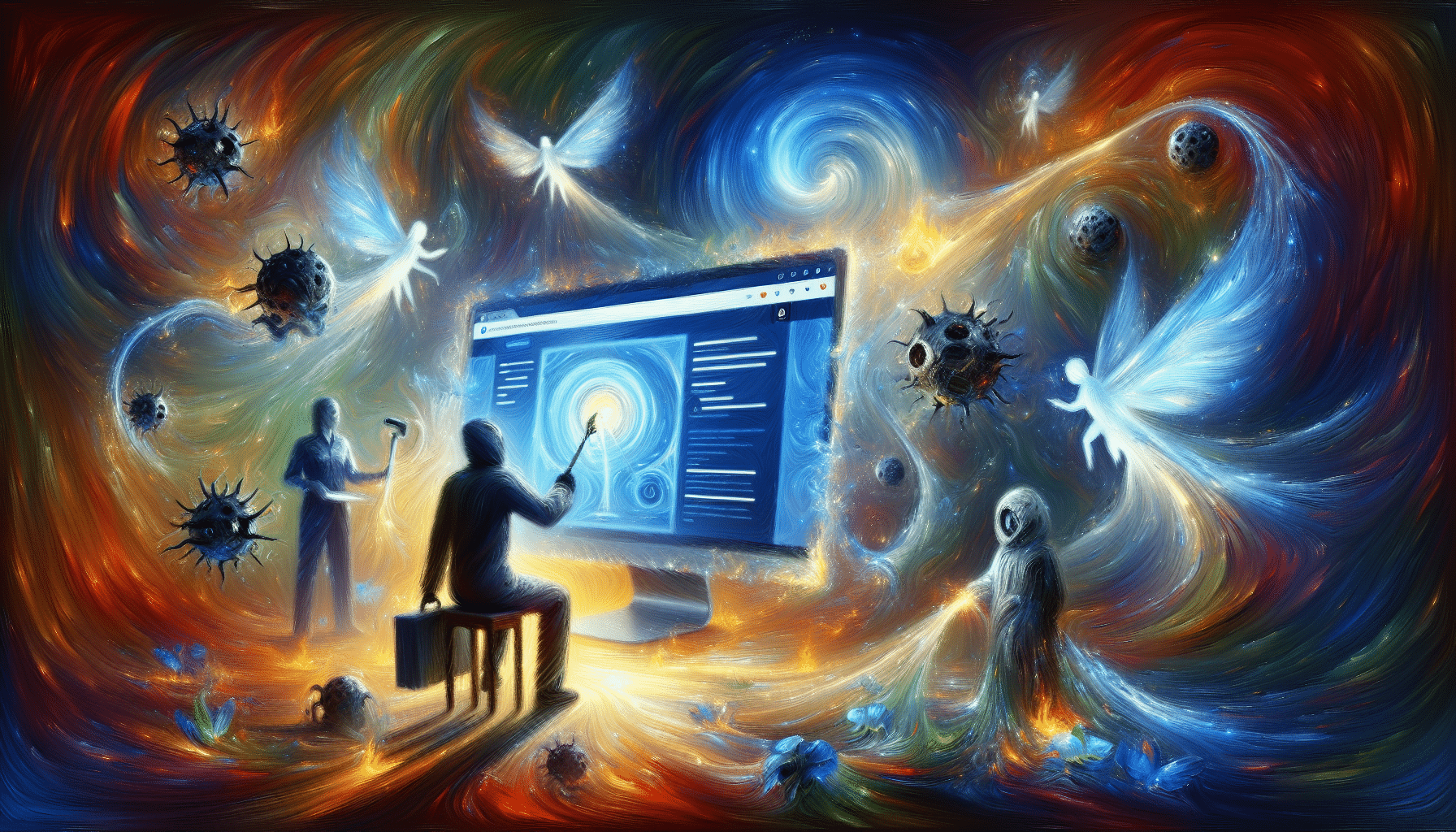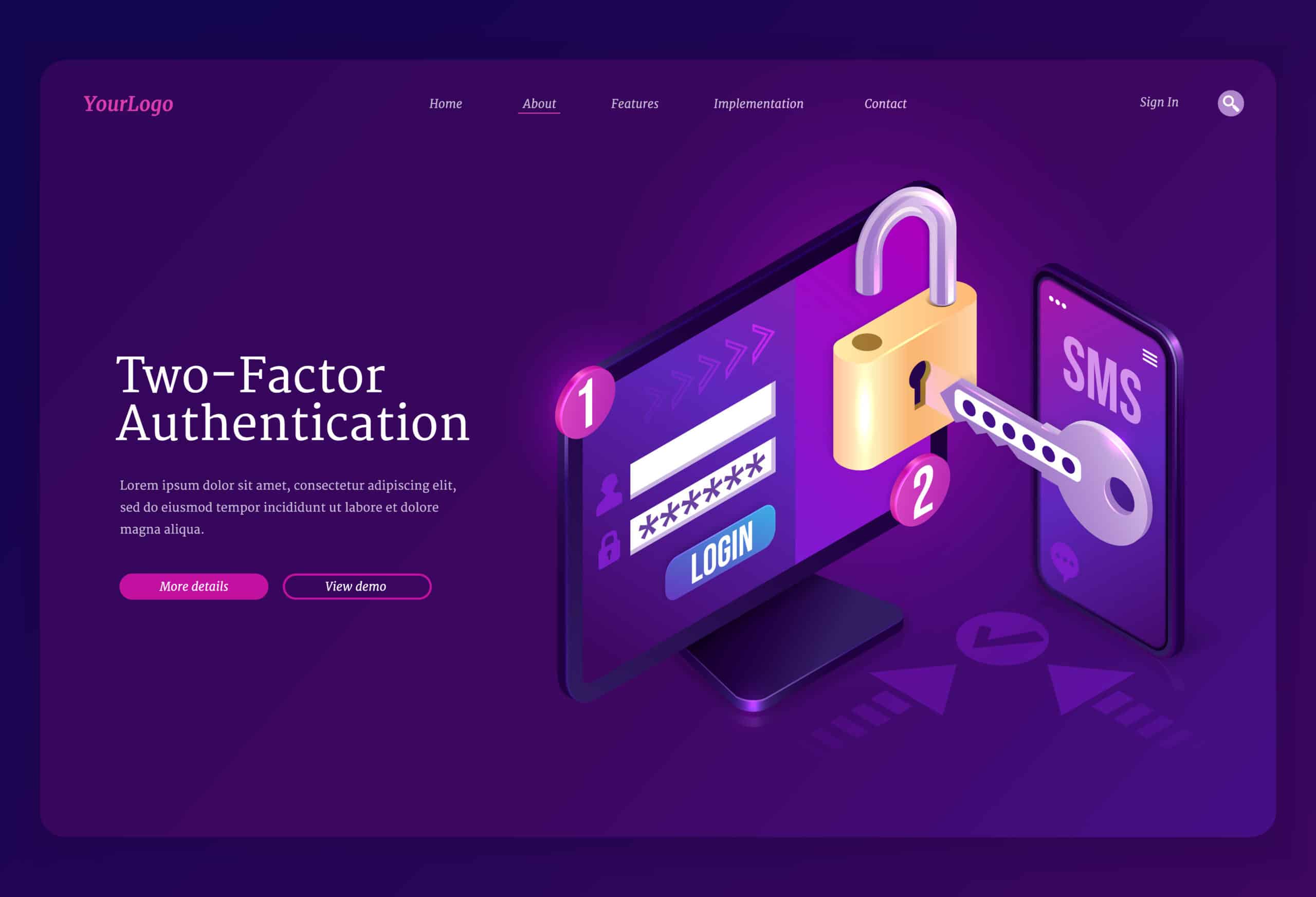WordPress powers a huge portion of the web, which makes it a prime target for hackers. If your site has been hacked, is redirecting to strange pages, or your host has suspended it, then you may have to deal with WordPress malware removal.
Over 70% of WordPress websites are vulnerable to security breaches due to diverse themes, plugins, and custom code? Only about 1% of all sites may be actively infected with malware at any moment. Even a single breach can disrupt traffic, jeopardize data, or mine cryptocurrency on your visitors’ browsers.
In this step-by-step tutorial, you’ll learn how to remove malware from WordPress sites safely. We’ll walk through backups, scanning, file cleanup, database sanitization, and steps to lock down your setup.
WordPress Malware Removal Steps
1. Backup Your Site
Before you dive into removal, back up your entire site. This safety net lets you restore everything if something breaks.
Backup Files
- Connect via SFTP or SSH and download the
wp-contentfolder plus any custom directories - Or install a backup plugin like UpdraftPlus to automate file backups
Backup Database
- Use phpMyAdmin to export your full database as an SQL file
- Or run WP-CLI from your terminal
wp db export backup.sql
Always verify your backups before proceeding.
2. Scan for Malware
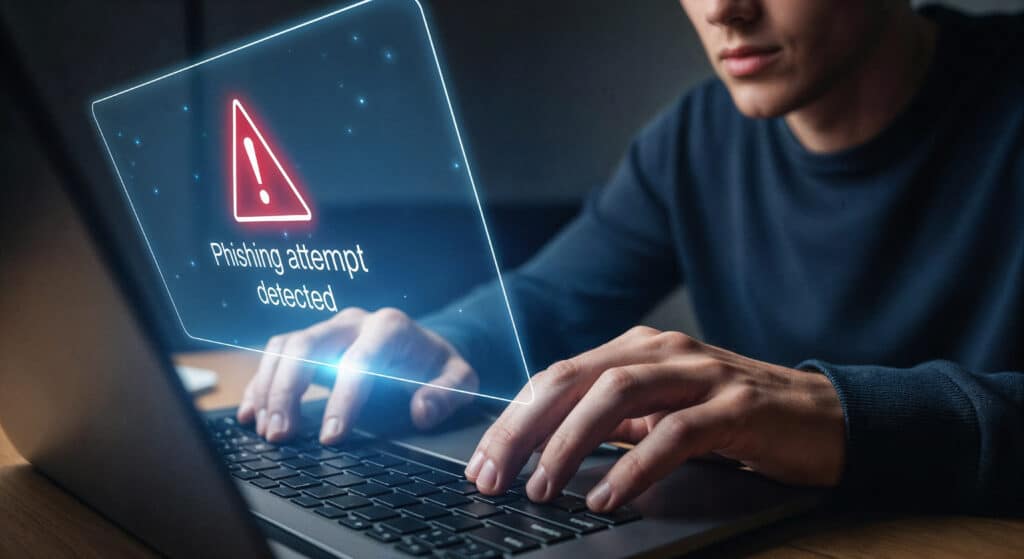
Next, you’re going to run a WordPress malware scan to pinpoint infected files. Need a scanner that won’t slow down your site?
Install a Scanner
- MalCare (signal-based detection, zero performance impact)
- Wordfence (free scanner with premium firewall)
- Sucuri Security (premium malware removal service)
- Astra Security Suite (scheduled scans, manual cleanups)
- CleanTalk Security (basic scanner)
Run a Malware Scan
- Activate your chosen plugin
- Start a full site scan
- Review the report and note any infected file paths
3. Remove Infected Files

Now you’ll remove the malicious code that’s hiding on your server. This is the core of WordPress malware removal.
Delete Unauthorized Code
- Connect via SFTP and navigate to each infected file path
- Open files in a code editor and delete suspicious snippets (usually between
<?phptags) - If you’re unsure, overwrite the file with a fresh copy from WordPress.org
Replace Compromised Plugins and Themes
- Delete any nullified or pirated plugins and themes from
wp-content/plugins/andwp-content/themes/ - Download clean versions from official sources
- Reinstall via your WordPress dashboard
4. Clean the Database
Malware often hides in your database, setting up redirects or injecting spam links. Cleaning it fixes those issues.
Identify Malicious Entries
- In
wp_users, look for unexpected admin accounts - In
wp_options, search for spammy URLs or base64-encoded code - In
wp_posts, check for unauthorized<iframe>or<script>tags
Run SQL Cleanup Queries
Test queries on your backup before running on live data:
DELETE FROM wp_options WHERE option_name LIKE '%spam%';
UPDATE wp_posts
SET post_content = REPLACE(post_content, '<iframe malicious code>', '');
5. Update and Secure
With a clean site, it’s time to lock down vulnerabilities so this doesn’t happen again.
Update WordPress Core, Plugins, Themes
- Go to Dashboard > Updates
- Apply all available updates
- Remove any plugins or themes you no longer use
Strengthen Security Measures
- Change all passwords to strong, unique variants
- Install a firewall plugin like Wordfence or Sucuri
- Enable two-factor authentication for admin users
- Review the WordPress security checklist for more hardening tips
Congratulations, you’ve successfully removed malware from your WordPress site. Got questions or a tip of your own? Share it in the comments below, and be sure to bookmark this guide.
Comparison Table: DIY vs Professional WordPress Malware Removal
| Aspect | DIY WordPress Malware Removal | Professional WordPress Malware Removal Service |
|---|---|---|
| Skill level required | Beginner to intermediate (comfortable with WP dashboard, basic hosting tools) | Minimal – experts handle all technical work for you |
| You handle communication with the host/Google yourself | Several hours to a full day (or more for complex infections) | Often within a few hours, sometimes same-day |
| Cost | Mostly free (your time + any paid plugins) | Paid; typically a one-time fee or subscription |
| Thoroughness of cleanup | Depends on your experience and tools | High – manual + automated scanning, deep file and database cleanup |
| Risk of missing hidden backdoors | Moderate to high (especially for beginners) | Much lower – experienced analysts know common hiding spots |
| Handling repeated reinfections | Can be frustrating and time-consuming | Usually included; many services offer re-cleaning guarantees |
| Blacklist and host suspension help | Hobby sites, low-risk projects, and learning purposes | Service often assists with blacklist removal and host reactivation |
| Best for | Hobby sites, low-risk projects, learning purposes | Business-critical sites, ecommerce, membership sites, client sites |
Final Checklist: Did You Fully Remove Malware from WordPress?

Before you consider your WordPress malware removal complete, verify:
- The site loads normally without redirects or pop-ups
- Security scans (plugin + external) show no active malware
- There are no unknown admin users
- Core, themes, and plugins are up to date and from trusted sources
- Google and browsers no longer warn visitors (if they did before)
- Backups and security monitoring are in place
If your site still shows symptoms or gets reinfected, don’t hesitate to engage a WordPress malware removal service for a deeper, expert-level cleanup.
Read to know more about WordPress security threats 2025.
Consider Using a Professional WordPress Malware Removal Service
If this process feels overwhelming or if the infection keeps coming back, a WordPress malware removal service can be a smart choice.
A good service typically:
- Performs deep manual and automated scans
- Cleans all infected files and database entries
- Fixes backdoors that allow re-entry
- Helps with Google blacklist removal and host reactivation
- Advises on future security hardening
Situations where a WordPress malware removal service is strongly recommended:
- You rely on the site for income (ecommerce, membership, bookings)
- You can’t find the source of reinfections
- You’re not comfortable editing code or databases
- Your host has suspended your account with a strict deadline
Think of professional WordPress malware removal as an emergency repair and security audit combined.
Recommended Service: WP Enchant
If you’d rather have experts handle everything for you, consider using WP Enchant for your cleanup. WP Enchant specializes in WordPress malware removal and offers:
- Complete inspection and cleanup of your WordPress files and database
- Identification and removal of hidden backdoors and malicious users
- Help with restoring hacked sites that are suspended by hosts or flagged by Google
- Guidance on hardening your site so you don’t get reinfected
- Fast turnaround, so you can get your site and business back online quickly
For many site owners, especially those running stores, membership sites, or client projects, using a dedicated team like WP Enchant is often the safest and quickest way to remove malware from WordPress and restore confidence in your website.
Conclusion
Cleaning a hacked site can be stressful, especially if you’re a beginner. But with a structured approach—backing up, scanning, cleaning core files, themes, plugins, and database—you can successfully remove malware from WordPress and make your site safer than it was before.
Whether you tackle WordPress malware removal yourself or bring in a professional WordPress malware removal service, the most important step is not just to clean the infection, but to secure your website so it stays clean in the future.
FAQs
How did my WordPress site get infected with malware?
Most infections happen because of outdated WordPress core, themes, or plugins, vulnerable or poorly coded plugins/themes, weak/reused passwords, using “nulled” (pirated) themes or plugins, or Insecure hosting, FTP, or file permissions. Once a vulnerability is found, automated bots can inject malicious code, create backdoors, or add spam content—making WordPress malware removal necessary.
Can I remove malware from WordPress without losing my content?
Yes. If you follow a careful process, you can remove malware from WordPress while keeping your posts, pages, media, and users.
- Always take a full backup (files + database) before starting
- Replace core files, themes, and plugins with fresh copies instead of deleting wp_content and the database
- Clean the database selectively, removing only injected code or spam
Done correctly, removal should not erase your content.
How do I know if the malware is fully removed?
You can be reasonably confident you’ve completed WordPress malware removal when:
- Security plugins scan report no infected files
- External scanners show your site as clean and not blacklisted
- Your site no longer redirects, shows pop-ups, or behaves oddly
- There are no unknown admin users or suspicious files
- The infection does not come back after a few days/weeks of normal use
If problems persist or reinfections occur, it’s wise to use a WordPress malware removal service for a deeper audit.