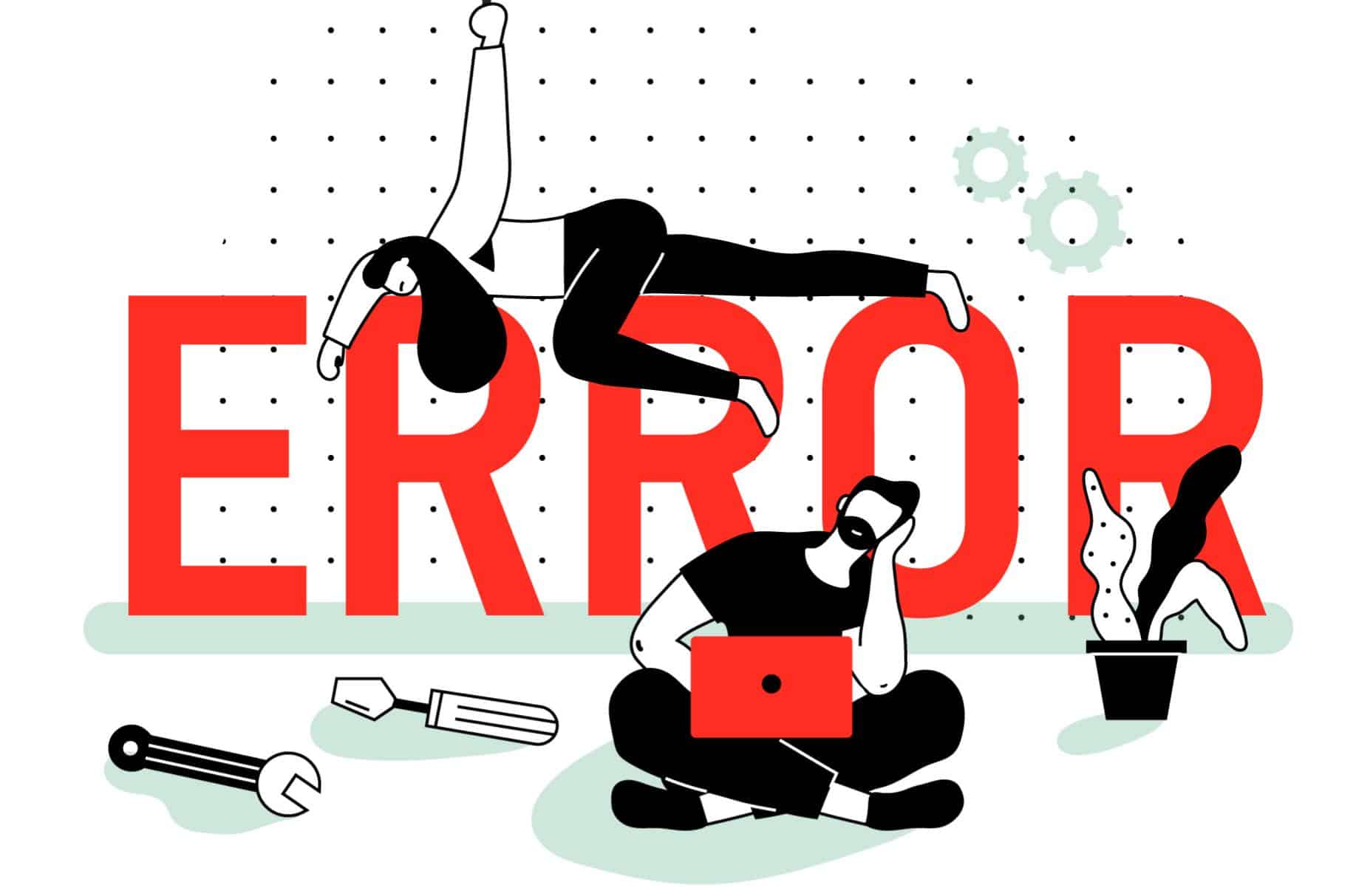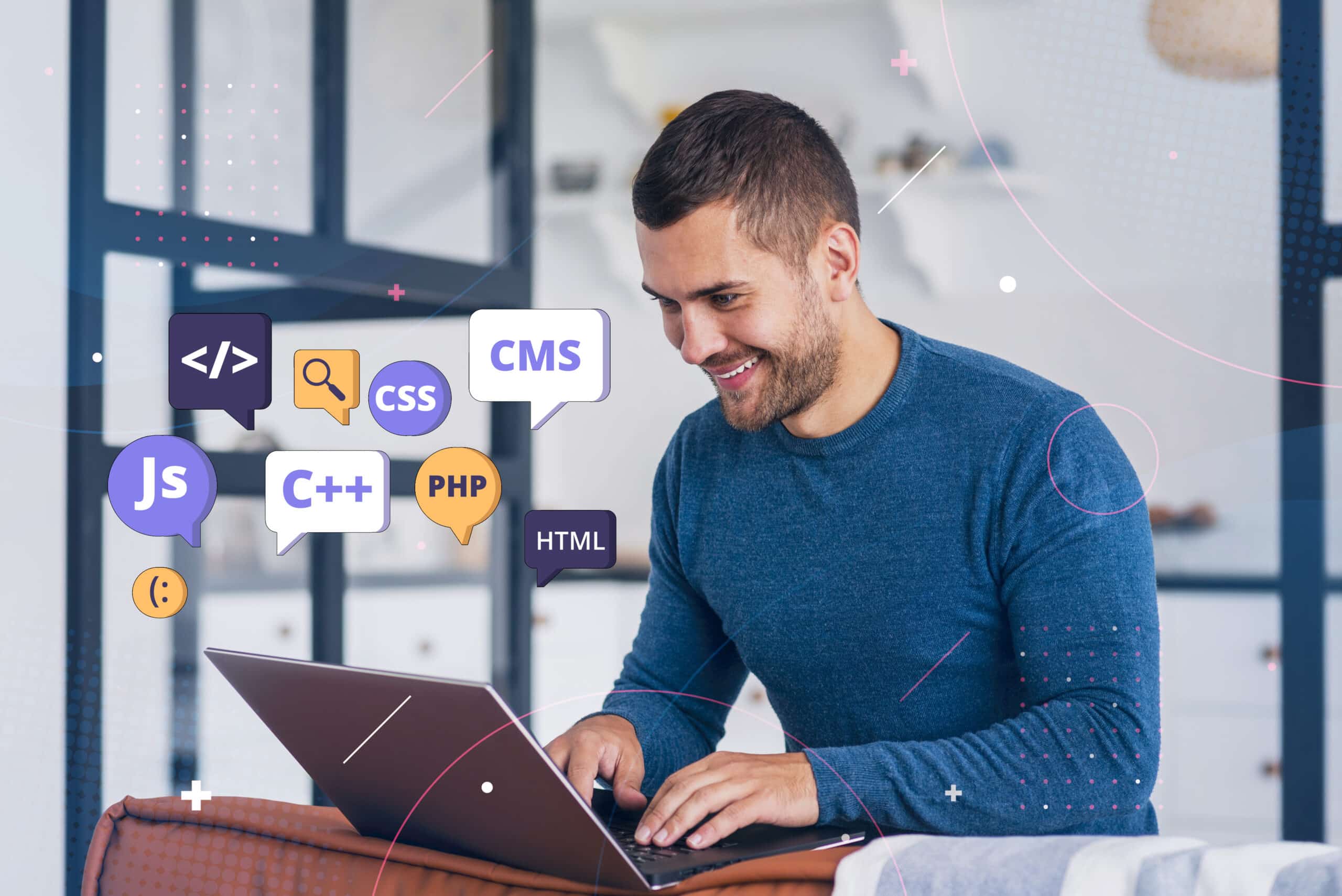You visit your WordPress website and see the dreaded “Error Establishing a Database Connection” message, leaving you concerned about what steps to take next.
This is one of the most common issues WordPress users face, blocking access to both your website’s front end and the admin dashboard. Leaving this issue unresolved can directly affect your traffic, site performance, and sales. But don’t worry; although it might seem like a major issue, fixing this error is often simpler.
In this article, we will guide you on fixing this issue without disrupting the site. We’ll also cover what the “WordPress Error Establishing a Database Connection” means, its common causes, and effective solutions to fix it.
What Is Error Establishing a Database Connection?
The two main components of WordPress are its files and the database.
Files: Contains core functionalities of WordPress like themes and plugins.
Database: Contains website settings and content, like pages and posts organized as entries in tables.
Files connect with the database using PHP and MySQL functions to extract data for your website. If your site can’t connect to the database, it won’t be able to retrieve the information needed to display pages. It is when WordPress displays an error message saying, “Error Establishing a Database Connection,” as shown in the image below.

The whole page may appear blank, disrupting the front end of your site and making your WordPress dashboard inaccessible. In some cases, visitors might not notice this error on the front end since your site could be displaying cached content. However, if you can’t access the admin dashboard, it’s a clear indication that an error exists.
What Leads to the “Error Establishing a Database Connection”?
Before fixing the WordPress Error Establishing a Database Connection, it is important to know the primary reasons that can lead to this issue,
- Error in Database Server: The database server may be down or unreachable due to server configuration issues, server overload, or hardware failures. This prevents the application from connecting to the database. This can happen if the same resource is utilized by many users on the same servers.
- Invalid Database Login Information: Incorrect login credentials (username, password, or hostname) in the application’s settings can prevent it from connecting to the database. This can happen if you modify the database password and username, as WordPress uses login information from your hosting provider.
- Database Corruption: Improper shutdowns, faulty plugins, hardware malfunction, and incompatible themes can corrupt database files and the content causing connection errors.
- High Traffic Surge: Applications might be unable to establish new connections if website traffic increases unexpectedly. This depends on the web host you use, which makes it hard to handle concurrent databases.
- Damaged Core Files: Corruption or damage to core application files that define how your site works and functions can disrupt the normal functioning of the database connection, leading to errors when the application tries to access the database.
How to Resolve This Error Establishing a Database Connection WordPress?
As you have now understood, the common reasons for this message, you can now find out the ways to fix them. But before that, it is recommended that you back up your WordPress site. You can use plugins like Duplicator or WP Time Capsule to back up your files and database.
Verify database credentials
Did you recently move your WordPress site to a new host? If yes, then this could be the reason for the Error message. When a WordPress site is migrated to a new hosting provider, incorrect login credentials can often cause this issue.
Step 1: Your WordPress credentials are stored in the wp-config.php file, so check the database host information in your hosting control panel to ensure it matches what’s in the wp-config.php file.
It contains four key details and, for the connection to work properly, they need to be accurate.
- Database Name
- Database username
- MySQL database password
- MySQL hostname (server)
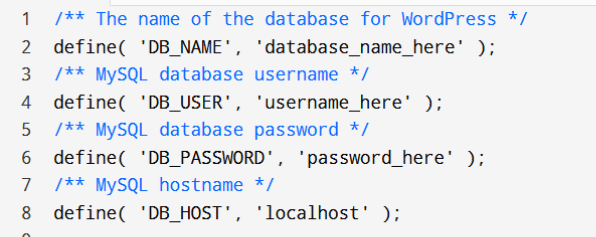
To access your wp-config.php file, you can connect to your site via a web-based file manager provided by your hosting provider or use an alternative FTP client.
Step 2: Once accessed, navigate to the public_html directory and find the wp-config.php file. Right-click and choose the Edit option, and you will find the key details mentioned above. Save them.
Step 3: Then go to hPanel and select Database followed by Management. Under the list of Current MySQL Databases and Users section, check all the database information. If they don’t match the credentials in your wp-config.php, input the correct database credentials. You can do this by adding the following code to the wp-config.php file:
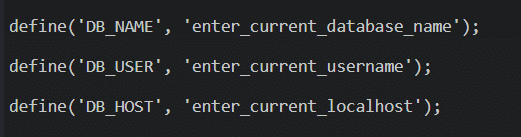
Step 4: Save the changes and replace WordPress to see whether the issue is resolved on the website. If the error continues, change the Password and click Update to save the changes.
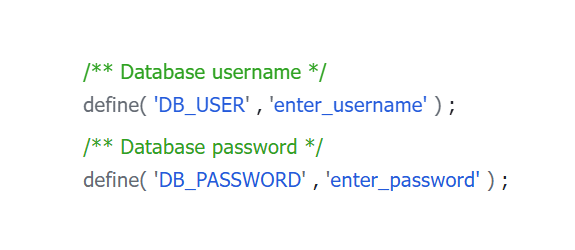
Resolve the corrupt WordPress database
Frequent addition or removal of tables caused by new plugins and themes can be a reason for the corruption of the WordPress database. This corruption might trigger an error message when you attempt to log in to your WordPress site dashboard (back-end).

While in the front end, you’ll see an “error establishing a database connection”. To fix this issue, follow the steps below.
Step 1: Open the File Manager and go to the public_html directory. Find the wp-config.php file, right-click on it, and choose Edit. At the bottom of the file, insert,
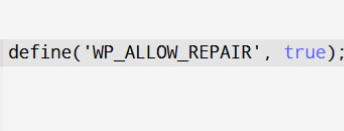
Step 2: Click the save icon to apply your changes.
Step 3: In a new tab of your web browser, enter the URL https://yourdomain.com/wp-admin/maint/repair.php. Select the option Repair Database and wait for the process to finish.
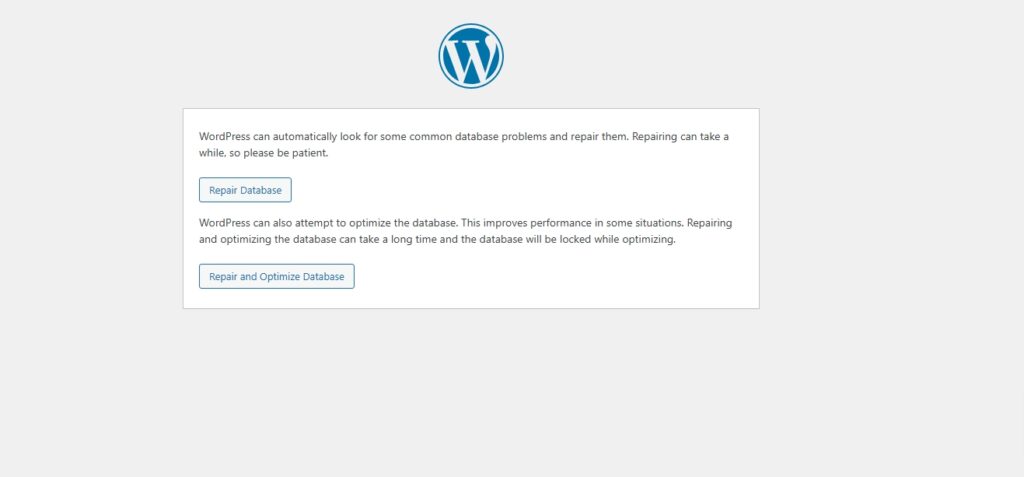
Step 4: Once the repair process is complete, be sure to remove the line of code to restrict access and prevent others from easily reaching this page.
Repair corrupted files
Faulty themes or plugins can cause corrupted files and will trigger the Error message. You can fix this issue by replacing WordPress core files:
Step 1: Make a backup of your wp-config.php and .htaccess files.
Step 2: Download a fresh WordPress installation from WordPress.org to replace core files. Unzip the downloaded file.
Step 3: In the new WordPress download, delete the wp-content folder and wp-config-sample.php file to avoid overwriting your current content and settings.
Step 4: Upload the remaining files via SFTP to your site, overwriting the existing files to ensure you have clean, uncorrupted versions.
After completing these steps, clear your browser cache and restart your browser before checking if the issue is resolved.
Ensure database server availability
Another possible reason for the error message is that the server may be down. Many servers might have a limit on the number of simultaneous connections, and exceeding that limit can result in an error.
Step 1: Use caching plugins to reduce database interactions.
Step 2: Contact your web host to determine if all WordPress sites on the same server are experiencing the same issue.
Step 3: If your WordPress database user lacks the necessary access permissions, it won’t be able to connect and retrieve content from the back end.
Additional ways to fix the problem
If the message continues to appear after trying all methods, it may be helpful to explore these additional solutions.
Restore the Latest Backup
Before undoing any changes that may cause the error, it is best to restore both your database and website files. You can simply do this with the help of a backup feature in your web hosting control panel.
Go to the sidebar, select Files, and then click on Backups in hPanel. Choose Restore Website, pick the latest backup date, and check the confirmation box to agree that your website files will be overwritten. Finally, click Restore to complete the process.
Modify WordPress site URL
Access phpMyAdmin in cPanel from your hosting account dashboard. Select the WordPress database from the list and then switch to the SQL menu on the top and the MySQL query.

Contact WP Enchant for Support
If none of the solutions work, it is recommended to reach out to WP Enchant so that we will be able to identify the root cause and solve the issue.
24/7 Support: Our support team is available around the clock, every day of the week, and will help you with issues or questions. No matter when you reach out, you’ll have access to expert assistance to ensure your website or service stays up and running smoothly.
Unlimited Requests: Submit as many requests as you like. We are committed to addressing each request with the highest quality of service ensuring that your needs are met promptly and effectively.
Daily Backups: We perform daily backups to keep your information safe. Our backup system ensures that you have a secure copy of your website and its content, allowing for quick recovery in case of data loss or unexpected issues.
Ensures Proper Functioning: WP Enchant services include regular monitoring and maintenance to ensure everything is functioning correctly. We identify and resolve potential issues before they develop while keeping your site running smoothly.
Conclusion
Encountering an “Error Establishing a Database Connection” can be frustrating, but you can navigate the issue effectively once you understand the potential causes and the solutions. You can follow the troubleshooting steps outlined in the article and resolve the problem without significant downtime. To prevent such errors from occurring in the future, it is best to monitor your site and maintain regular backups.
Reach out to expert support, like WP Enchant, to ensure your website functions smoothly. Taking proactive measures will enhance your site’s performance and provide peace of mind for you and your users.
FAQs
What does ‘error establishing a database connection’ mean?
This error message indicates that your website is unable to connect to its database, where it stores essential information such as content, settings, and user data. Without a successful database connection, the website cannot retrieve or display this information, resulting in an error message instead of loading normally.
What causes “Error Establishing a Database Connection”?
Several issues can cause this error. Common causes include downed or unreachable database servers, incorrect database login credentials, and Database corruption. Additionally, high traffic surges can overwhelm the server, making it difficult to handle simultaneous connections, while damaged core files can also disrupt the database connection.
Why does this error sometimes appear intermittently?
This error can be intermittent when the resource limits are exceeded. This can be due to server overload, high traffic, and memory exhaustion. To address this, consider upgrading your hosting plan or consult with your hosting provider.
How can I prevent this error in the future?
- Back up your database regularly.
- Update plugins, themes, and your software to avoid compatibility issues.
- Consistently monitor the performance of the server.
Will restoring my website from a backup fix this error?
Restoring from a backup can help if the database is corrupted. However, it’s important to identify the root cause first, as restoring won’t resolve issues like incorrect database credentials or server downtime.