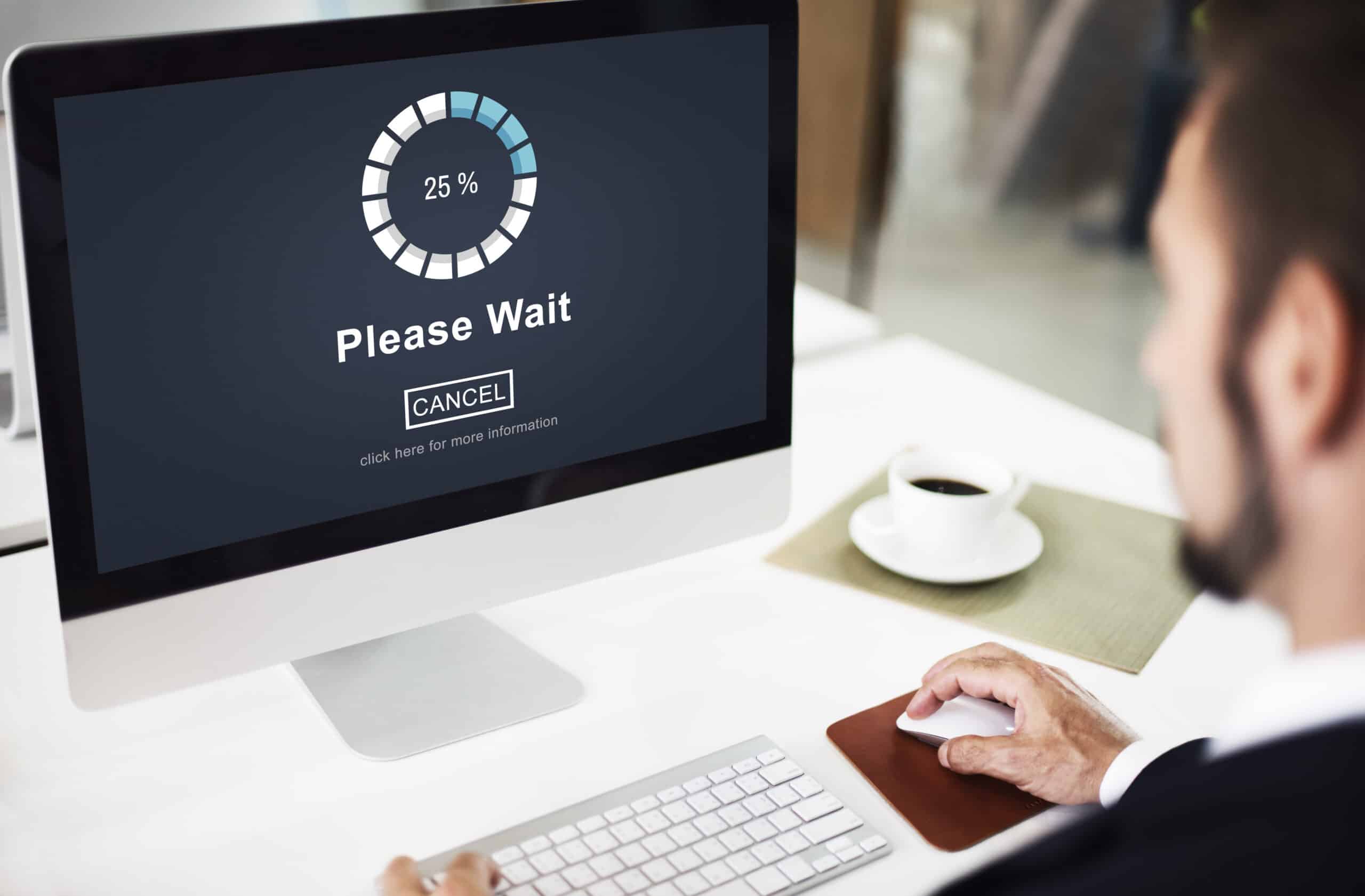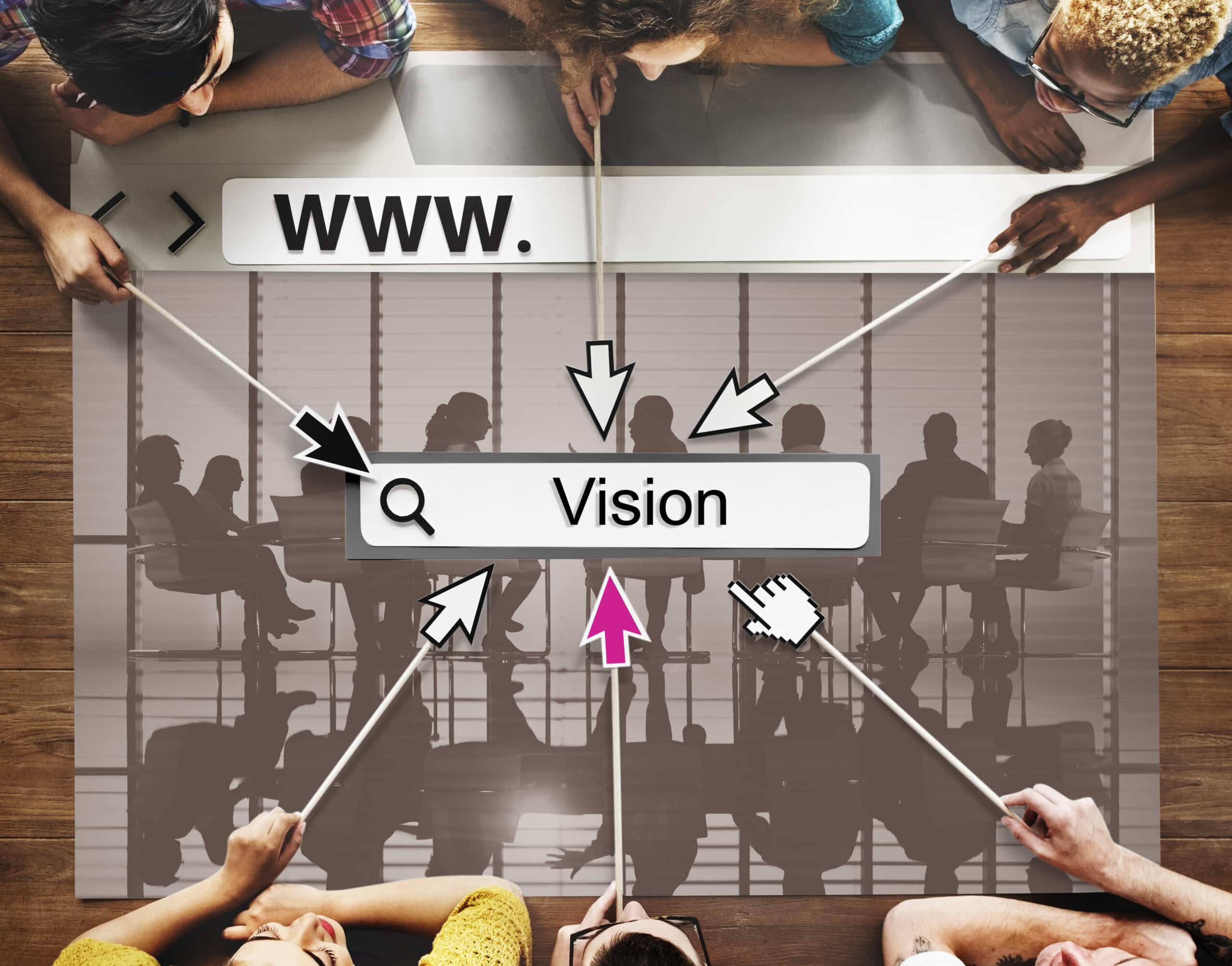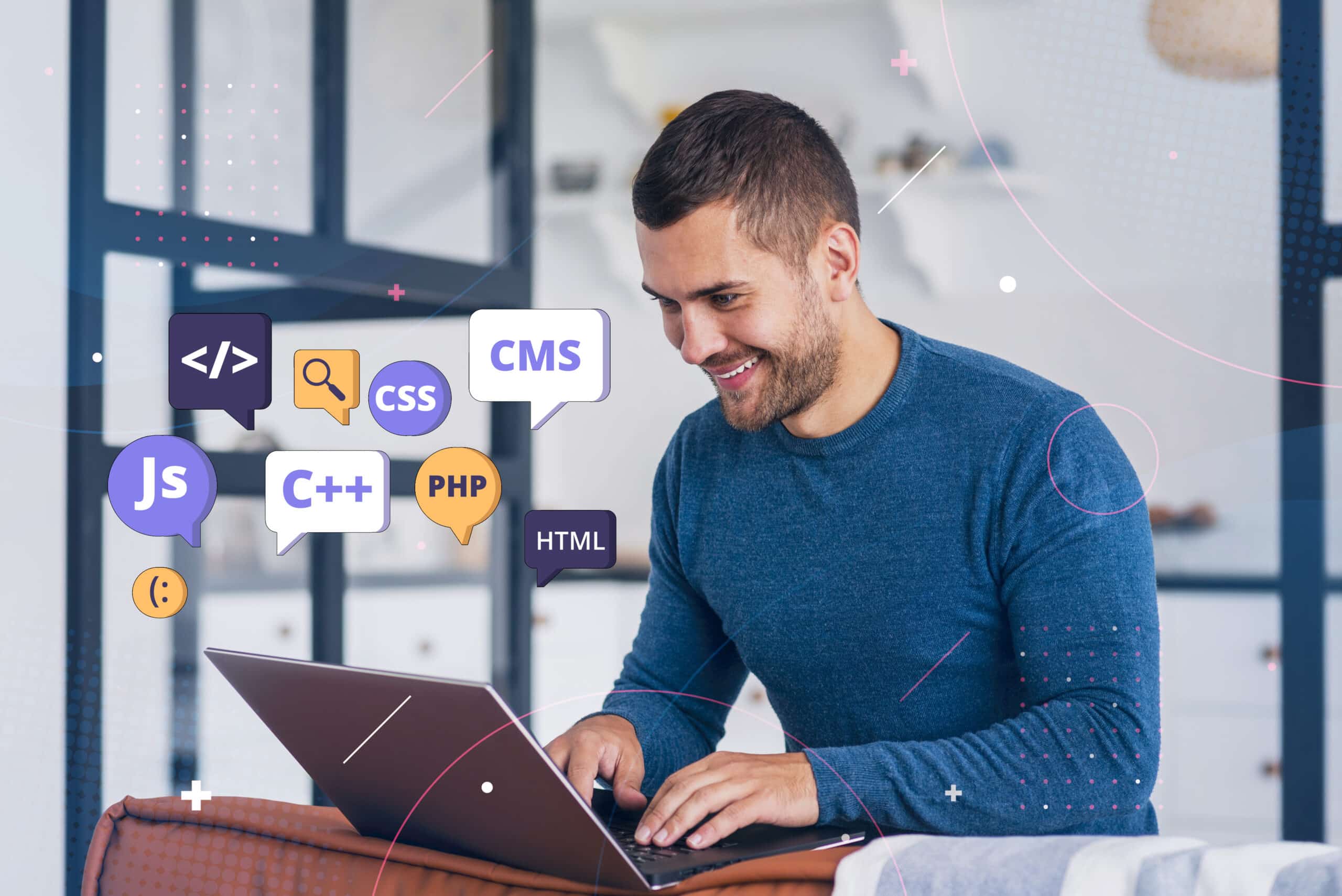Is your WordPress site loading slow? Experiencing slowness on your WordPress site can be a significant setback, affecting both user experience and your search engine rankings. Slow page load times not only frustrate visitors but also lead to increased bounce rates, diminished user engagement, and lower positions in search results.
Speed is essential in today’s fast-paced digital world, and a sluggish site can cost you valuable traffic and potential customers. On the other hand, a fast-loading website enhances user experience, boosts engagement, and is favored by search engines like Google, leading to higher visibility and better SEO performance.
In this article, we’ll uncover 10 surprising reasons why your WordPress site loading slow? Then, provide actionable solutions to optimize its speed. By addressing these issues, you can ensure your website remains both user-friendly and search-engine friendly, delivering a seamless experience to your audience.
Table of contents
- Top 10 reasons why your WordPress site loading slow
- 1. Hosting issues
- 2. Bloated or inefficient plugins
- 3. Unoptimized images and media files
- 4. Excessive CSS and JavaScript
- 5. Lack of caching
- 6. External scripts and embeds
- 7. Database issues
- 8. Theme customizations gone wrong
- 9. Security plugins weighing you down
- 10. Neglecting Content Delivery Network (CDN)
- 1. Hosting issues
- Conclusion
Top 10 reasons why your WordPress site loading slow
This section will give you an in-depth idea of 10 major reasons why your WordPress site is loading slow. Read one by one to optimize the speed and improve the user experience of your website.
1. Hosting issues
The choice of web hosting can significantly impact the performance of your WordPress website. A robust, reliable hosting provider ensures that your site loads quickly and handles traffic spikes efficiently.
Common hosting issues
Several common hosting issues contribute to slowness:
- Shared hosting: Sharing server resources with other websites can result in your WordPress site loading slowly.
- Insufficient resources: Limited bandwidth, CPU, or RAM can hinder website performance.
- Server location: A distant server location can increase latency and slow down your site.
- Outdated software: Not regularly updating server software can negatively affect speed.
To address these issues, consider upgrading to a dedicated or VPS hosting plan, choosing a reputable hosting provider, optimizing server configuration, and keeping software up to date.
Recommendations for reliable web hosting providers
To optimize performance, consider switching to a specialized WordPress hosting provider. Selecting the right web hosting is foundational to ensuring fast load times and a smooth user experience.
Recommended Providers:
- CloudWays: As a dedicated server with a dedicated IP address, and resources, CloudWays ensures optimized performance and security for WordPress sites. Its advanced functionalities include added bot blocking, staging environments, and a range of other features.
- SiteGround: Known for its excellent customer support and reliable hosting service, SiteGround offers specific WordPress hosting plans tailored to optimize performance.
- WP Engine: This managed WordPress hosting provider focuses solely on WordPress websites, offering top-notch speed and security.
- Kinsta: With its advanced infrastructure and cutting-edge technology, Kinsta provides lightning-fast hosting for WordPress sites.
These providers offer robust features, including automatic backups, strong security measures, and built-in caching systems to enhance website speed. Consider their offerings and choose the one that best aligns with your specific needs and budget.
2. Bloated or inefficient plugins
Plugins and themes are essential for extending the functionality and aesthetic appeal of a WordPress website. They enable you to add features without needing extensive coding knowledge, facilitating everything from SEO optimization to contact forms. However, their impact on speed can be substantial.
Unnecessary or poorly coded plugins can significantly degrade site performance. Each plugin adds its own set of files and database queries, which collectively increase load times. When multiple inefficient plugins are used, the problem compounds, leading to an extremely sluggish website.
Evaluating plugin and theme performance
Before installing or activating a plugin, thoroughly research its reputation and check user reviews for any reported performance issues. Look for well-maintained plugins with regular updates, as this signifies ongoing optimization and bug fixes. Additionally, consider the following steps to evaluate a plugin’s impact on your site’s speed:
- Test the plugin’s performance: Use tools like Pingdom or GTmetrix to measure your website’s loading speed with and without the plugin activated. This will help you gauge its impact on performance.
- Analyze resource usage: Tools like Query Monitor or P3 Profiler can provide insights into a plugin’s resource consumption, such as database queries, CPU usage, and memory allocations. Identify any excessive resource usage that can make your WordPress site loading slow.
- Regularly audit and deactivate unused plugins: Periodically review your installed plugins and deactivate any that are no longer necessary. This prevents unnecessary code execution and reduces the potential for conflicts or security vulnerabilities.
By carefully selecting and managing plugins, you can optimize your WordPress site’s performance and deliver a seamless user experience.
Best practices for optimization
In addition to plugin management, there are several other best practices you can follow to optimize your WordPress site’s performance. These include:
- Limit plugins: Aim to use the fewest number of plugins possible, focusing on those that are well-coded and frequently updated.
- Regular updates: Keep all plugins and themes updated to benefit from performance improvements and security patches.
- Code quality: Opt for premium themes and plugins known for their efficiency rather than free options that might be bloated with unnecessary features.
A streamlined selection of high-quality plugins ensures that your WordPress website remains fast and responsive, offering a better user experience. Furthermore, you can always consult a reliable agency that helps with the maintenance of WordPress websites.

3. Unoptimized images and media files
Large file sizes of images and media can significantly contribute to slow page load times, impacting both user experience and SEO. High-resolution images, while visually appealing, require more bandwidth and processing power to render, leading to delays in page loading.
Techniques for efficient handling of visual content
To address this, consider the following techniques:
- Compression: This reduces file sizes without compromising quality. Tools like TinyPNG and JPEGmini are excellent for compressing images before uploading them to your WordPress site.
- Lazy Loading: This technique ensures that images load only when they come into the viewport. This method saves bandwidth and speeds up initial page loads. Plugins such as Lazy Load by WP Rocket or a3 Lazy Load can be easily integrated into your site.
Recommended tools and plugins for image optimization
Several tools and plugins facilitate image optimization:
- Smush: This popular plugin compresses images in bulk, strips metadata, and offers lazy loading features.
- Imagify: Seamlessly integrates with WordPress to automate image compression during uploads.
- ShortPixel: Optimizes all existing media files on your site while maintaining high image quality.
By optimizing images and media files, you ensure a faster-loading WordPress site, enhancing user satisfaction and boosting search engine rankings.
4. Excessive CSS and JavaScript
Excessive CSS and JavaScript code can significantly increase file sizes, leading to sluggish website performance. When your WordPress site loads, every piece of code must be fetched and executed, contributing to longer load times and a subpar user experience.
Identifying unused CSS and JavaScript
To expedite your site’s codebase, it’s crucial to identify and eliminate unused CSS and JavaScript. Consider these methods:
- Audit your code: Utilize tools like Chrome DevTools or Coverage Tab to find unused CSS and JavaScript on your pages.
- Performance plugins: Install plugins such as Asset CleanUp or Perfmatters to help you manage and minify assets.
Removing unused code
Once identified, removing unnecessary code becomes straightforward:
- Manual cleanup: Edit your theme files directly to remove redundant styles and scripts.
- Automation tools: Use plugins like Autoptimize or WP Rocket, which offer options to minify and combine CSS/JS files, reducing their impact on load times.
Best practices
Adhering to best practices ensures optimal performance:
- Minification: Compress code by removing whitespace, comments, and redundant characters using tools like UglifyJS for JavaScript or CSSNano for CSS.
- Asynchronous loading: Implement asynchronous loading for non-essential scripts so they don’t block rendering of the main content.
By meticulously managing your CSS and JavaScript assets, you enhance both the speed and efficiency of your WordPress website.
5. Lack of caching
WordPress caching is a crucial technique for enhancing website performance by storing pre-generated content for quicker retrieval. When you visit a site, the server processes numerous requests to generate the final webpage. Caching shortens this process by serving a pre-built version of the page, reducing load times significantly.
Types of caching
There are several types of caching techniques available for WordPress websites:
1. Browser caching
This type of caching instructs your browser to store certain static resources, such as images, CSS files, and JavaScript files, locally. This reduces the number of requests made to the server, resulting in faster load times upon subsequent visits.
- Stores static files (e.g., images, CSS, JavaScript) in the user’s browser.
- Ensures faster loading on subsequent visits as these elements are retrieved from the local cache rather than the server.
- Can be implemented via
.htaccessdirectives or caching plugins like WP Super Cache.
2. Server-side caching
Server-side caching involves storing per-rendered HTML pages in a cache, which can be quickly served to users without the need for processing requests. Popular server-side caching plugins include W3 Total Cache and WP Super Cache. This involves caching mechanisms such as:
- Object Caching: Stores database query results to avoid repeated queries.
- Opcode Caching: Saves compiled PHP code so that it doesn’t need to be recompiled with each request.
3. Database caching:
WordPress relies heavily on database queries to retrieve content. Database caching plugins, such as Redis Object Cache or Memcached, store frequently accessed database queries in memory, reducing the load on the database and improving overall site performance. Implementing a combination of these caching techniques can greatly enhance the speed and responsiveness of your WordPress website.
Implementing WordPress caching mechanisms
- Caching plugins: Utilize trusted plugins offering comprehensive caching solutions for browser and server-side caching.
- Manual configuration: Advanced users can manually configure caching via
.htaccessor server settings for tailored performance optimization.
Properly configured caching ensures that your WordPress site delivers content swiftly and efficiently to all visitors.
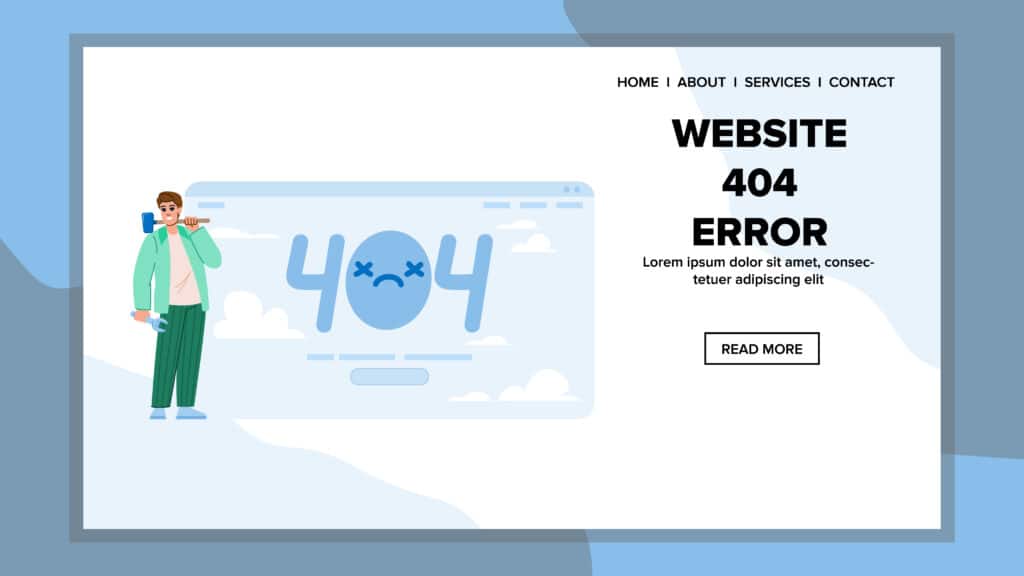
6. External scripts and embeds
Third-party external scripts and media embeds can significantly slow down your WordPress site. These elements, often used for features like analytics, social media feeds, or video players, introduce extra requests that can delay page loading times if not managed properly.
Key issues
- Blocking rendering: External scripts can block the rendering process of your webpage, causing you to experience delays.
- Additional requests: Each external script or embed adds to the number of HTTP requests, increasing the time required for a page to fully load.
Optimization techniques
To solve these issues, consider implementing the following strategies:
- Asynchronous loading: Load scripts asynchronously so that they do not block the main content from rendering. This ensures that critical site elements load first.
- Defer loading: Defer non-essential scripts until after the initial page load, prioritizing essential content delivery.
Practical implementation
Use plugins like WP Rocket or Async JavaScript to easily manage script loading behavior. These tools automate the process of deferring and asynchronously loading scripts, enhancing your site’s performance without manual intervention.
By optimizing how external scripts and embeds are handled, you pave the way for a faster, more responsive WordPress website.
7. Database issues
The database is the core of your WordPress site, where all important data such as posts, pages, user information, and settings are stored. However, as time goes by, this data can build up and cause a bloated database, which can negatively impact your website’s performance.
Common causes of database bloat
Here are some common reasons why your database may become bloated:
- Revisions and drafts: Whenever you save a draft or make revisions to a post or page, WordPress stores each version as a separate entry in the database.
- Unused tables: Many plugins create their tables in the database to store data. However, when you uninstall these plugins, they may leave behind these unused tables.
- Transient options: Plugins or themes often use temporary data called transients to speed up certain processes. However, if these transients are not properly cleared out after they expire, they can take up unnecessary space in the database.
Methods for database optimization
To optimize your database and improve its performance, you can follow these methods:
1. Cleaning up unused tables:
- Use plugins like WP-Optimize or Advanced Database Cleaner to identify and remove any unused tables from your database.
- Regularly check for redundant tables left behind by deactivated plugins.
2. Implementing indexing:
- Proper indexing helps speed up database queries by creating efficient paths for retrieving data.
- Tools such as phpMyAdmin make it easier to add indexes to fields that are frequently used in queries.
3. Removing revisions and drafts:
- Limit the number of post revisions stored in the database by adding the following line to your
wp-config.phpfile:define('WP_POST_REVISIONS', 3); - Use plugins like WP-Sweep to delete older revisions and drafts from your database.
4. Managing transient options:
- Monitor and delete expired transients using tools like Transients Manager.
Database optimization is crucial for maintaining a fast WordPress website. By regularly performing these optimization tasks, you can keep your database lean and responsive, which will greatly improve your website’s page load times and overall user experience.
8. Theme customizations gone wrong
Faulty theme customizations can significantly impact your WordPress site speed. When themes are improperly modified, they can introduce inefficient code, redundant scripts, and excessive styling rules that bog down performance. Custom changes that aren’t optimized may result in bloated CSS and JavaScript files, increasing page load times.
Following best practices when making custom code changes is crucial. Adhering to clean coding standards ensures that modifications enhance functionality without compromising speed. Here are some guidelines to consider:
- Minimize inline styles: Avoid using inline styles and instead, organize CSS in external stylesheets.
- Limit use of external scripts: Only include necessary external scripts and ensure they are loaded asynchronously.
- Optimize images within themes: Make sure images used in themes are appropriately compressed and sized.
- Test before deployment: Always test customizations in a staging environment to identify potential performance bottlenecks before deploying them live.
Understanding the balance between customization and optimization is key to maintaining a fast, efficient WordPress site.
9. Security plugins weighing you down
Security is crucial for any WordPress website, but it can be challenging to find the right balance between protection and performance. Some security plugins offer important features like scanning for malware, protecting against attacks, and securing logins. However, these plugins can sometimes use up a lot of resources, which can result in a slow-loading WordPress site.
The key factor here is the trade-off between how advanced and extensive the security features are. More comprehensive security plugins tend to run multiple processes in the background that use up server resources, ultimately slowing down your site. While these features are necessary, they should not affect your site’s speed to the point where it negatively impacts user experience.
To ensure that your website remains both secure and fast:
- Evaluate your needs: Determine which specific security features are essential for your website.
- Choose lightweight solutions: Opt for lightweight yet effective security plugins such as Wordfence, iThemes Security Lite, or Sucuri Security.
- Take a modular approach: Instead of relying on one all-inclusive plugin, use specialized plugins for different tasks.
By carefully selecting and configuring your security tools, you can achieve strong protection without compromising on performance. This approach ensures that your WordPress site remains both secure and flexible, delivering an optimal user experience while safeguarding important data.
10. Neglecting Content Delivery Network (CDN)
A Content Delivery Network (CDN) is crucial for speeding up your WordPress site by distributing its content across different locations worldwide. This way, users can access the data from servers that are closest to them, resulting in faster loading times.
Why you should use a CDN:
- Better distribution: CDNs store copies of your website’s static files like images, CSS, and JavaScript on servers in various parts of the world. So when someone visits your site, they get these files from a server nearby instead of one far away, which improves speed.
- Less strain on your server: By letting a CDN handle the delivery of static resources, like images and scripts, your main server doesn’t have to process as many requests. This can lead to better performance and reliability.
- Improved user experience: Faster loading times mean happier visitors who are more likely to stay on your site and explore its content. This can have a positive impact on your SEO efforts.
How to use a CDN for your WordPress Site:
Setting up a CDN for your WordPress site is easy thanks to dedicated services such as:
- Cloudflare: A popular choice offering both free and premium plans.
- MaxCDN (now StackPath): Known for its strong performance and easy integration.
- Amazon CloudFront: Provides advanced configuration options for experienced users.
By using a CDN, you not only make your WordPress site faster but also improve its security and ability to handle traffic surges. Choosing the right CDN service can greatly enhance the user experience, making it an essential tool for any high-performing website.
Conclusion
In conclusion, a slow-loading WordPress site can negatively impact user experience and SEO, but understanding the underlying causes can help you improve performance. Implementing solutions such as optimizing hosting, managing plugins, compressing images, streamlining CSS/JavaScript, leveraging caching, optimizing databases, and using a CDN will significantly enhance your site’s speed. These steps will ensure a smoother, faster, and more efficient website, ultimately leading to better user engagement and higher search engine rankings. By addressing these factors, you can maintain a high-performing, user-friendly WordPress site.
However, if you are a busy individual or a company, you might not have the time to rectify all these issues or continuously monitor your website’s performance. That’s where you need a reliable partner to solve these problems. Join WP Enchant, your ultimate website maintenance partner. We provide the best services to maintain your websites, ensuring they run smoothly and efficiently. Explore our offerings and partner with us for a hassle-free website management experience.