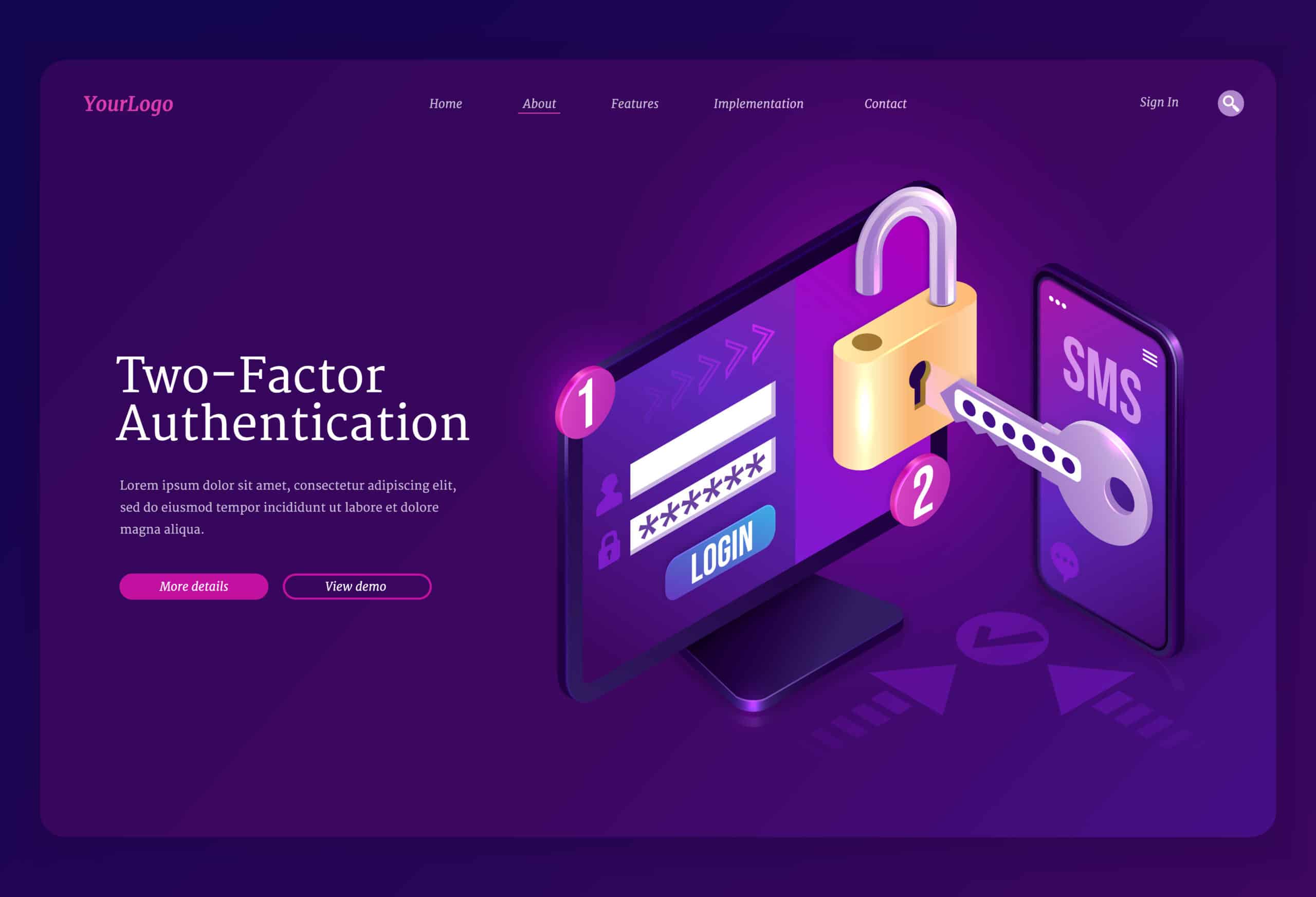Managing a WordPress site means you’re always juggling features, performance, and security. With roughly 43.4% of all websites powered by WordPress, the platform is a prime target for attackers. That’s why having a thorough WordPress security checklist is essential for anyone who wants to secure their site effectively. In this guide you’ll find WordPress security best practices and WordPress security tips that cover updates, login safeguards, configuration hardening, plugin choices, monitoring, and recovery planning.
Let’s dive in and make sure your WordPress site stays safe.
WordPress Security Checklist: Six Critical Steps for a Safer Site
Keeping your WordPress website secure is essential for protecting your content, user data, and online reputation. With threats evolving constantly, it’s not enough to rely on default settings or hope for the best; you need a proactive, layered security approach. By implementing a structured checklist, you can greatly reduce your risk of being hacked or suffering data loss. The following sections break down the most important areas to focus on, from maintaining your site’s core and extensions to preparing for disaster recovery. Follow each step to secure your WordPress site against both automated bots and targeted attacks.
1. Update WordPress Components
Regular updates are critical because outdated WordPress core, themes, or plugins are the most common ways hackers gain access to your site. Updates often patch security vulnerabilities, add stability, and introduce new features.
Update Core Software
- Apply minor updates automatically – WordPress handles these by default
- Manually initiate major releases after testing on a staging site
- Review the official guidance on core updates
Update Plugins and Themes
- Check for developer updates at least once a week
- Run minor releases as soon as they appear, and run major releases only after a quick backup
- Automated or manual updates both work, but always test for compatibility
Choose Actively Maintained Extensions
- Favor plugins and themes with recent commits and active support forums
- Avoid abandoned tools that haven’t been updated in over six months
2. Protect the Login Page
Brute-force and credential-stuffing attacks target the default WordPress login page, making it one of your site’s prime vulnerabilities. Here are your first lines of defense.
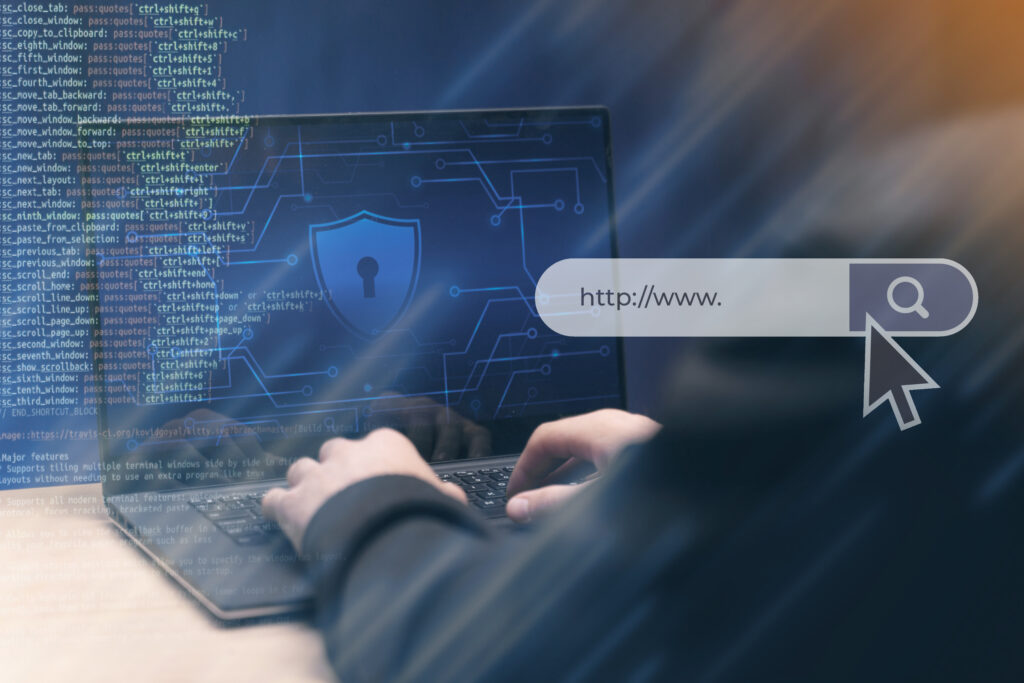
Enforce Strong Passwords
- Require complex credentials for all user roles
- Use a password policy plugin to force strong passwords
- Store passwords in a manager (for example, LastPass or 1Password)
Enable Two-Factor Authentication
- Add an extra layer of security with two-factor authentication using time-based one-time codes or push notifications.
- Configure via a dedicated plugin or your hosting panel
Limit Login Attempts
- Cap failed login attempts to block brute force attacks
- Set a lockout period after 3–5 failures
3. Harden Site Configuration
Your server and database settings form another essential line of defense against attacks beyond the WordPress dashboard. Tweaking these configuration files can block common tactics used by attackers and bots.
Secure .htaccess Settings
- Restrict access to wp-config.php and .htaccess itself
- Disable directory browsing and XML-RPC where possible
Change Database Prefix
- Replace the default wp_ prefix with a custom one to foil automated scripts
Set File Permissions
- Use 644 for files and 755 for folders on most servers
- Avoid 777 unless absolutely necessary
Block Bad Bots
- Identify and block known malicious crawlers
- Implement bot-filter rules in your firewall or security plugin
4. Install Security Plugins
A dedicated security plugin can automate many checklist items. Use the right tool for your needs.
Compare Plugin Options
| Plugin | Free Scan Coverage | Cleanup Feature | Firewall | Performance Impact |
|---|---|---|---|---|
| MalCare | Full file and database | One-click cleanup | Yes | Low |
| Wordfence | 60 percent of site | Cleanup in premium plan | Yes | Medium |
| Sucuri | Public pages only | Cleanup in paid plan | Yes | High |
| Jetpack | Malware scan only | No cleanup feature | Yes | Low |
Top Plugin Picks
- MalCare stands out for thorough scans and fast, one-click malware removal
- For a detailed comparison of the best WordPress security plugins, see our roundup
5. Monitor Activity And Audit
Continuous monitoring helps you spot unusual behavior such as unexpected file changes or new admin users, before it leads to a breach.
Schedule Regular Audits
- Conduct a full security audit at least quarterly
- Review user roles, active plugins, and file changes
Activate Malware Scans
- Run automated scans daily or weekly
- Choose a tool that covers both files and database entries
- For detailed steps on malware removal, check out our complete malware removal guide.
6. Backups And Recovery Plan
Even the tightest security can’t stop every threat. Prepare to bounce back quickly.

Automate Backup Schedule
- Store backups off-site, such as in cloud storage or a remote server
- Keep at least three backup points, including the latest and two previous versions
Define Recovery Steps
- Document how to restore backups, reset credentials, and reinstall clean files
- Know how to recover a hacked WordPress site before disaster strikes
Conclusion And Next Steps
You’ve just walked through a comprehensive WordPress security checklist that covers everything from core updates to recovery planning. Now that you’ve implemented these steps, your site should be in a much stronger position against attacks. Bookmark this guide and review it regularly to keep up with evolving threats. If you have a favorite tip or tool, share it in the comments so others can benefit.
Frequently Asked Questions
1. How can I reduce spam comments and user registrations on my WordPress site?
To cut down spam comments and fake user signups, deploy an anti-spam plugin such as Akismet, enable comment moderation, and use CAPTCHA or reCAPTCHA on registration forms. Disable user registration if unnecessary and limit comment permissions to authenticated users. Consistently update your plugins and review moderation settings for optimal results. For ongoing site protection, WP Enchant provides expert support and proactive spam prevention strategies.
2. What steps ensure plugins don’t compromise site speed or SEO?
Maintain peak performance and SEO by regularly auditing plugins for unnecessary features, deactivating or deleting unused ones, and verifying compatibility with your WordPress version and active theme. Opt for lightweight, reputable plugins and test your site’s speed after each installation using tools like Google PageSpeed Insights. Comprehensive plugin evaluations and optimization are best handled by WordPress specialists such as WP Enchant, who balance security and loading times.
3. How do I handle user roles securely on WordPress?
The best way to manage user roles securely is by assigning the lowest necessary permission level for each user and routinely reviewing roles for legitimacy. Remove unused or obsolete accounts and use plugins like Members or User Role Editor for granular control. Monitor changes and login histories for signs of suspicious activity to prevent privilege escalation. For advanced user security configuration, WP Enchant offers tailored role management as part of their maintenance packages.
4. What measures help secure WordPress during plugin or theme development?
When building custom plugins or themes, always validate and sanitize user inputs, escape output, and follow WordPress coding standards for security. Avoid exposing sensitive data, use nonces to protect forms, and limit API endpoints to authenticated users only. Keep development environments isolated from live sites, and frequently apply vulnerability scans. WP Enchant’s expertise in secure development practices ensures your custom solutions meet the highest standards before launch.