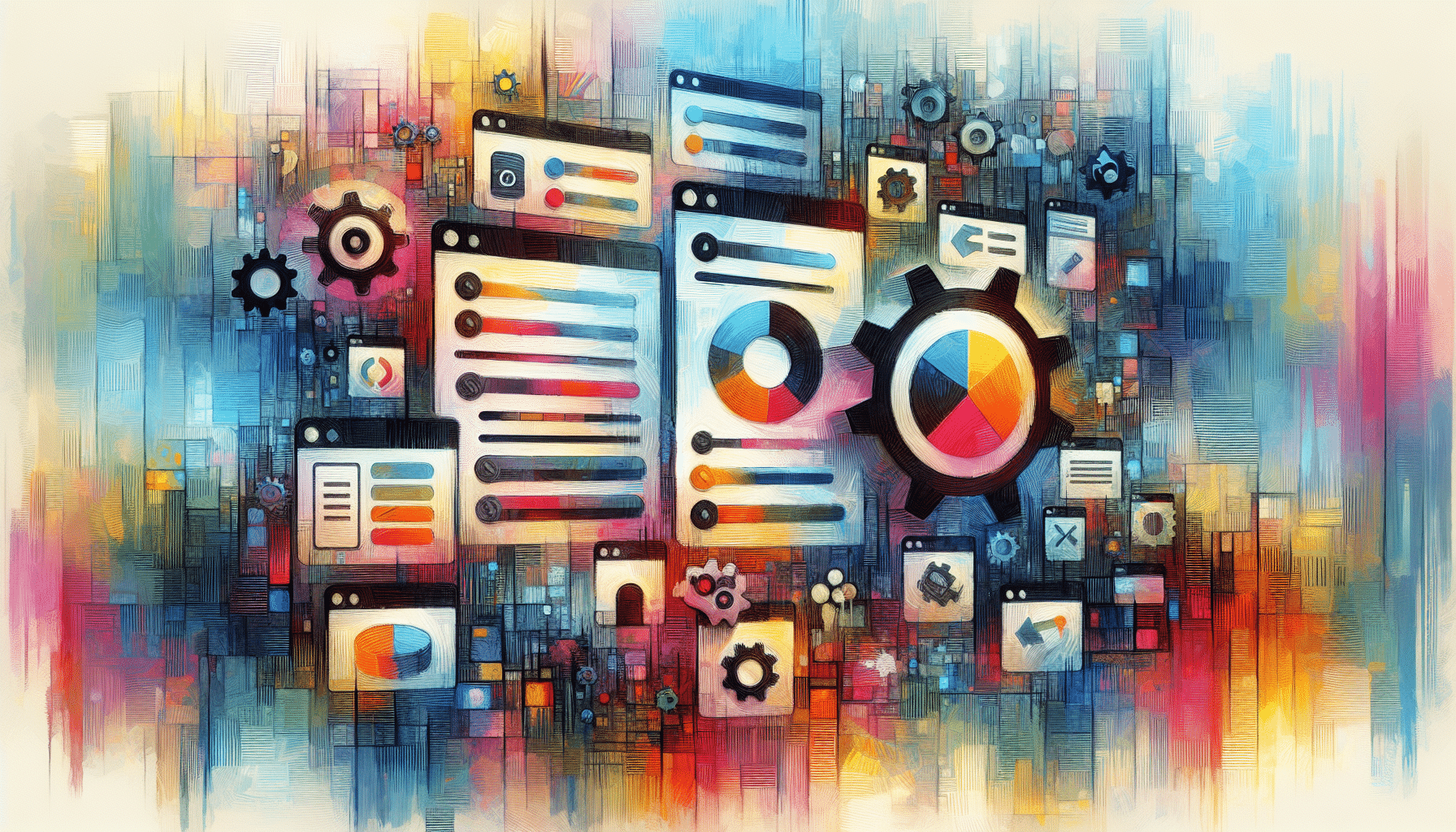Just launched your WordPress site and staring at the dashboard? That’s exciting, but it can feel a bit overwhelming too. Before you dive into posts and plugins, you’ll want to nail down your essential WordPress settings. We’ll walk through how to configure WordPress step by step so your site runs smoothly, looks great, and ranks well.
Set Site Identity
Your site’s identity lives under Settings > General in your WordPress dashboard settings. Here’s what to update first:
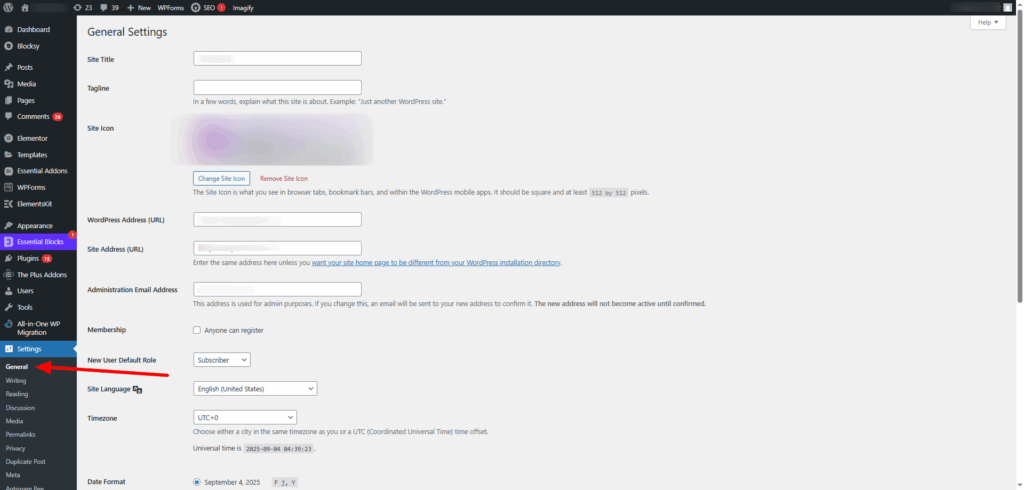
- Site Title: This appears in the browser tab and search results.
- Tagline: A short phrase that tells visitors what your site is about.
- Email Address: Where admin notifications and password resets go.
- Timezone, Date & Time Format: Match your local time so published posts show correctly.
- Site Language: Defaults to English (US), but you can switch if needed.
Keeping these fields clear and accurate helps visitors understand your brand and prevents confusion later.
Choose Homepage Display
Next, head to Settings > Reading to control what visitors see first:
- Your Latest Posts: Ideal for blogs and news sites.
- A Static Page: Let’s you select a dedicated homepage plus a separate blog page.
If you want a custom landing page, choose Static Page and pick your pages. Not sure how to build those pages? Check our guide on how to create a website with WordPress for a full walkthrough.
Configure Permalink Settings
SEO-friendly URLs boost click-through rates and readability. Under Settings > Permalinks pick the Post Name option. Here’s why it matters:
| URL Type | Example |
|---|---|
| Plain (Not SEO-Friendly) | https://example.com/?p=123 |
| Post Name (SEO-Friendly) | https://example.com/how-to-configure-wordpress |
Switching to Post Name makes your links descriptive and helps search engines understand your content.
Manage Privacy And Visibility
By default new sites may discourage search engines from indexing them. To avoid accidental invisibility:
- Go to Settings > Privacy and create or select a Privacy Policy page if you need one.
- Visit Settings > Reading and make sure the box next to “Discourage search engines from indexing this site” is unchecked.
Here’s the thing, you want Google and friends to find your content, so double-check this early on.
Install An SEO Plugin
Optimizing titles, meta descriptions, and sitemaps is easier with plugins. Two popular choices:
| Feature | Yoast SEO | All in One SEO (AIOSEO) |
|---|---|---|
| XML Sitemap | ✔️ | ✔️ |
| Schema Markup | ✔️ | ✔️ |
| Breadcrumb Navigation | ✔️ | ✔️ |
| Ecommerce SEO | Add-on | Built-in |
AIOSEO tends to ship new features faster, but Yoast SEO remains a solid favorite. Whichever you choose, configure your site title templates, enable your sitemap, and connect to Google Search Console.
Optimize Site Speed
Speed is a key user experience signal and ranking factor. Here are some important WordPress settings and tricks to try:
- Activate a Caching Plugin: WP Rocket is beginner-friendly and handles page caching, file minification, and deferred JavaScript.
- Optimize Images & Enable Lazy Loading: Use Imagify or a similar tool to compress images automatically on upload.
- Set Up a CDN: Services like Cloudflare distribute your files globally for faster delivery.
- Test Performance: Run PageSpeed Insights or WebPageTest to spot bottlenecks.
- Remove Unused Scripts: Disable plugins or widgets you don’t need to cut down on external requests.
Aim for a page load time under 2 seconds to keep visitors engaged and boost conversions.
Enable Security Features
Protecting your site from threats is just as important as speed and SEO. Start with these steps:
- Keep Core, Themes & Plugins Updated: New releases often patch vulnerabilities.
- Use Strong Passwords and Two-Factor Authentication: Enforce complex passwords and add a second verification step.
- Install a Security Plugin: Wordfence Security or Sucuri Security monitor for suspicious activity and block attacks.
- Backup Regularly: Schedule automated backups of your database and files so you can restore quickly if something goes wrong.
These simple precautions will save you from headaches later.
Summary
Here’s a quick recap of essential WordPress settings you should configure first:
- Set Site Identity with title, tagline, and timezone.
- Choose your homepage display under Reading settings.
- Switch to Post Name permalinks for SEO-friendly URLs.
- Ensure search engines can index your site in Privacy and Reading.
- Install an SEO plugin to handle sitemaps and meta tags.
- Optimize site speed with caching, image tools, and a CDN.
- Enable security measures like updates, strong passwords, and a firewall plugin.
With these steps in place, you’ll have a solid foundation for your WordPress site. Ready to publish your first post? Drop a question below or share your favorite WordPress settings tip with the community!