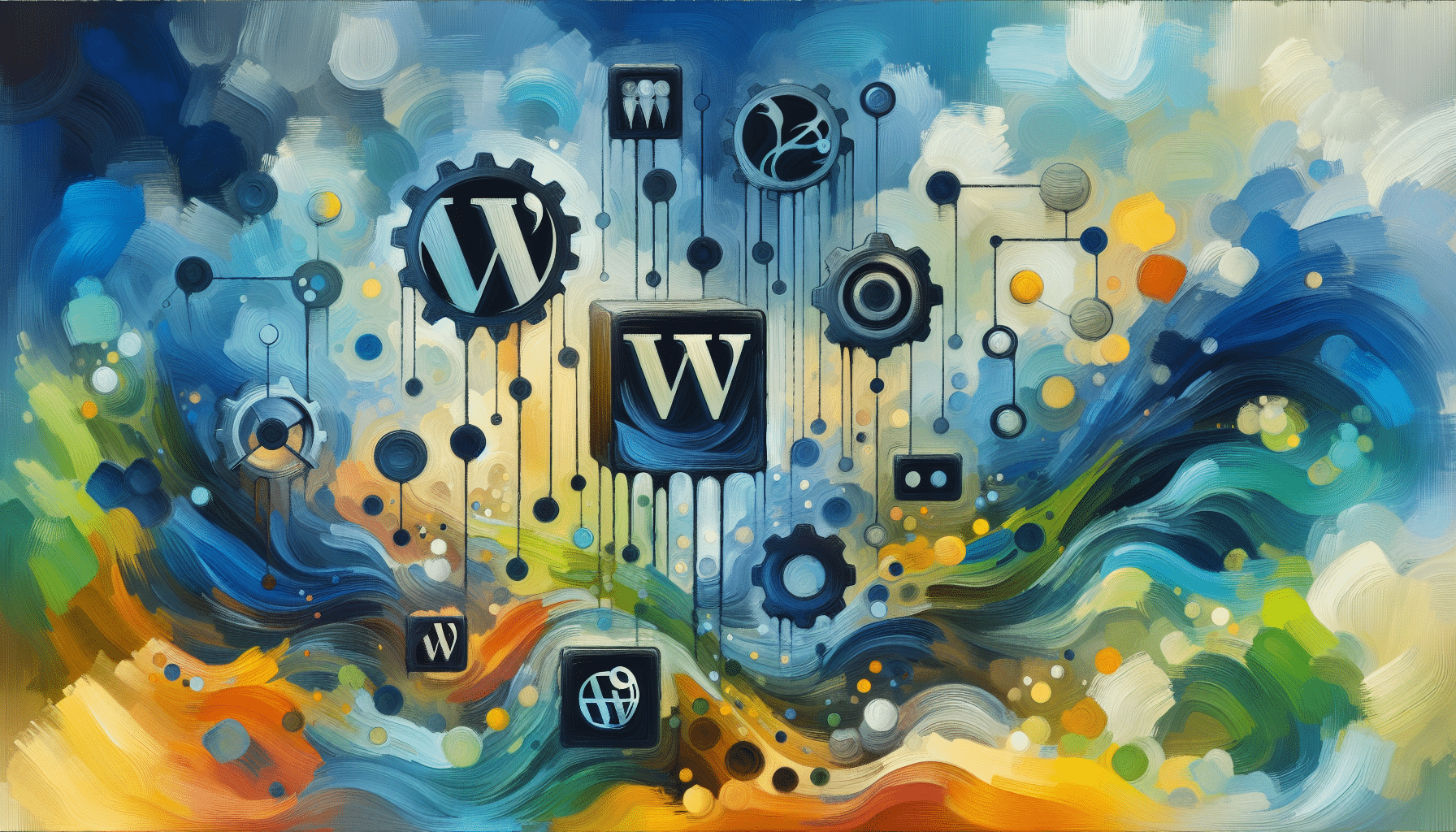Picture this: you’ve just logged into your WordPress dashboard for the first time. The WordPress terminology can feel like you’re staring at a spaceship cockpit. So let’s break it down.
This friendly glossary of WordPress admin terms will give you a quick reference. You’ll know the key labels, buttons, and jargon that pop up in your dashboard.
By the time you finish reading, you’ll have a solid grasp of core concepts. Ready to dive in?
Get To Know The Dashboard
The dashboard is your WordPress home base. It’s where you manage content, tweak design, and adjust settings.
Admin Bar
The Admin Bar sits at the top of your screen. It gives quick access to actions like writing a new post or previewing your site.
- Updates alert you to theme, plugin, or WordPress core patches
- New menu lets you create posts, pages, or media
- Search field finds dashboard items in a flash
Main Menu
Down the left side, the Main Menu lists core sections like Posts, Media, and Appearance. Clicking an item reveals more choices. Hover to speed through submenus.
Screen Options
Found at the top right, Screen Options toggles which panels appear on any admin page. Hide or show boxes like Quick Draft or At A Glance to customize your view.
Understand Content Types
Content types are the building blocks of your site. WordPress ships with a few key ones.
Posts
Posts are time-based entries that form your blog. They publish on a schedule, show an author name, and include categories and tags.
Pages
Pages are static and evergreen, for sections like About or Contact. They aren’t tied to dates or author archives.
Custom Post Types
Custom Post Types (CPT) let you craft unique content like testimonials or portfolio items. Some plugins add their own CPT for products or events.
Explore Taxonomy Basics
Taxonomies help organize and connect your content. WordPress includes two main types.
Categories
Categories are hierarchical labels for broad topics. For instance, a site on cooking might have categories such as Recipes, Techniques, and Reviews. You can nest subcategories under parent categories.
Tags
Tags are non-hierarchical keywords that describe specific details of a post. Think of tags like ingredients or themes. They help readers find related content across categories. Use them sparingly to avoid overload.
Compare Themes And Plugins
Themes and plugins both shape your site, but in different ways (Themeisle).
| Element | Themes | Plugins |
|---|---|---|
| Purpose | Control site design, layout, and style | Add or extend specific functionality |
| Scope | Site-wide look and feel | Individual features like forms or SEO |
| Quantity | Only one active theme at a time | Multiple plugins can run together |
| Examples | Twenty Twenty-One, Astra, Divi | Jetpack, WooCommerce, Contact Form 7 |
Themes live under Appearance, while plugins sit in the Plugins menu. When you need a feature, look to a plugin. If you want a design change, swap out your theme.
Manage WordPress Widgets
Widgets are mini apps you can drop into sidebars or footers to display extra content.
Widget Areas
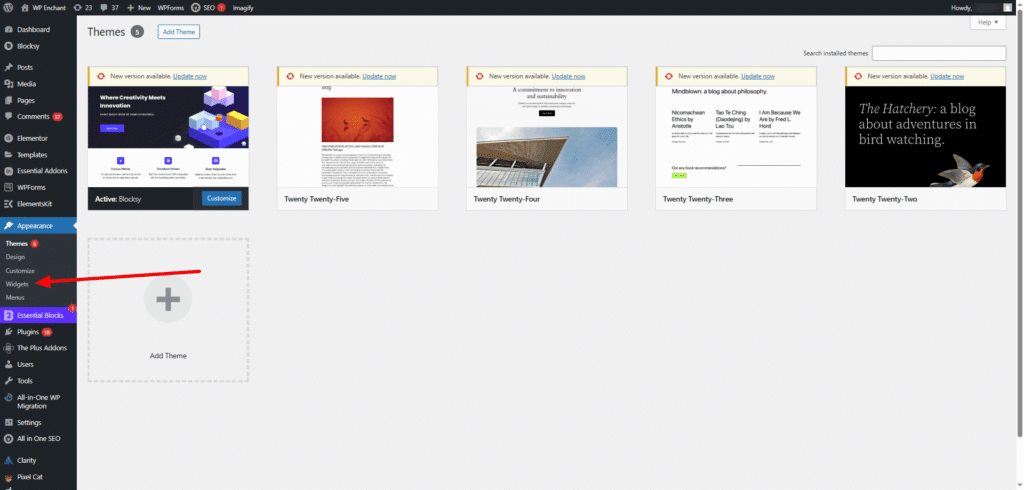
Most themes include widget areas in the sidebar and footer. Some let you add widgets below or above your main content. Head to Appearance > Widgets to see what’s available.
Common Widget Types
- Recent Posts: Lists your latest blog entries
- Search: Adds a search field for visitors
- Meta: Displays login, RSS, and WordPress.org links
- Call To Action: Button or banner prompting an action
- Social Media: Icons linking to your profiles
Use widgets sparingly to keep your site focused and user friendly.
Assign User Roles
WordPress roles define what different users can do. Keep permissions tight to secure your site.
| Role | Capabilities |
|---|---|
| Administrator | Full control over settings, themes, plugins, and users |
| Editor | Publish and manage posts by any author |
| Author | Publish and manage only their own posts |
| Contributor | Write and edit their own posts but can’t publish or upload files |
| Subscriber | Manage their profile and read content |
For safety, assign the least powerful role that covers someone’s tasks.
Adjust Site Settings
Site settings define core behaviors. You’ll find them under Settings in your menu.
- General: Site title, tagline, URL, and admin email
- Writing: Default post category and format
- Reading: Front page display and post count
- Discussion: Comment moderation and notification rules
- Permalinks: URL structure for your content
Switching to a Post Name permalink structure makes your URLs cleaner and more SEO friendly.
Key Takeaways
- The Dashboard is your launchpad. Learn its menus and options.
- Posts, Pages, and Custom Post Types organize your content.
- Categories and Tags act like a table of contents for your site.
- Themes handle design, plugins boost features.
- Widgets add flexible bits of content outside your main editor.
- Roles lock down who can do what on your site.
- Settings shape site-wide behavior and SEO settings.
Now that you’ve built a solid WordPress glossary, you’re ready to explore further. If you have questions or found a term tricky at first, drop a comment below. And if you want a hands-on guide, head over to how to create a website with WordPress. Happy building!