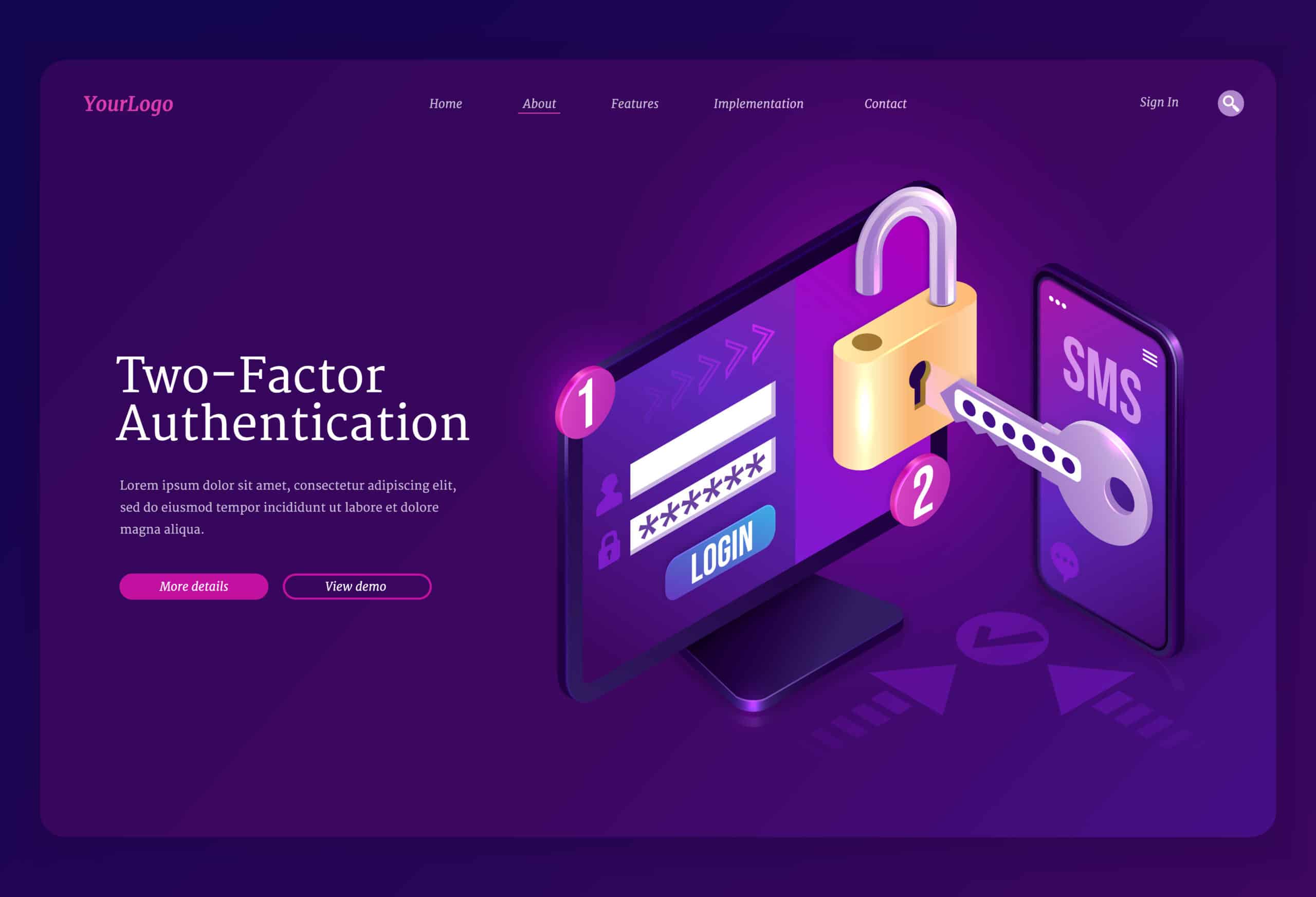WordPress two factor authentication is a must-add security layer for your site, requiring both something you know, your password and something you have, like your phone. Accounts with multi-factor authentication enabled are significantly less likely to be compromised. Before diving in, run through our comprehensive WordPress security checklist to cover all your bases.
Understanding WordPress Two Factor Authentication
Curious about what “two factor” really involves? Here you’ll discover how dual verification works and why it’s an essential upgrade for every WordPress user.
What WordPress Two Factor Authentication Means
WordPress two factor authentication adds a second step to your login process of a WordPress site. After entering your password, you’ll verify with a one-time code, push notification, or hardware key. This simple extra step makes stolen passwords far less useful to attackers.
Types of Authentication Factors
Authentication methods fall into three main categories:
- Something You Know, like a password or PIN
- Something You Have, such as a smartphone app or hardware token
- Something You Are, for example, a fingerprint or facial scan
Most WordPress solutions use the first two factors, since biometrics require specialized hardware.
Benefits of WordPress Two Factor Authentication
Want to see exactly how two factor authentication keeps your site safe? This section explains the real advantages, from blocking hackers to meeting regulatory standards.

Prevent Unauthorized Access
With just a password, hackers only need to guess or phish your credentials to break in. Adding a second step locks out most automated attacks and credential stuffing.
Meeting Compliance Requirements
In industries like healthcare and finance, regulations often mandate multi-factor security to protect sensitive data. For standard WordPress sites, two step verification helps you stay ahead of compliance trends.
Selecting a 2FA Plugin
Confused by the range of two factor plugins for WordPress? Let this section guide you through the key features that matter most and help you choose wisely.
Key Features to Consider
When choosing a plugin, look for:
- Support for Time-Based One-Time Passwords (TOTP) apps like Google Authenticator
- SMS or email backup methods in case your device is offline
- Hardware key (U2F) options for extra security
- Easy user setup and clear admin controls
Plugin Comparison Table
| Plugin Name | Free Methods | Premium Methods | Backup Options |
|---|---|---|---|
| WP 2FA | Authenticator apps, email codes | YubiKey, one-click email link, SMS, Authy push | Backup codes, email |
| Two Factor Authentication | TOTP, HOTP | Trusted devices, emergency codes | Backup codes |
| Two-Factor Plugin | Email authentication, backup codes | N/A | Backup codes |
| Shield Security | TOTP, SMS | Premium fallback methods not customizable | Limited or none |
How to Enable WordPress Two Factor Authentication
Setting up two factor authentication doesn’t have to be complicated. Get a simple, actionable walkthrough so you can add this protection fast and hassle-free.
Install and Activate Plugin
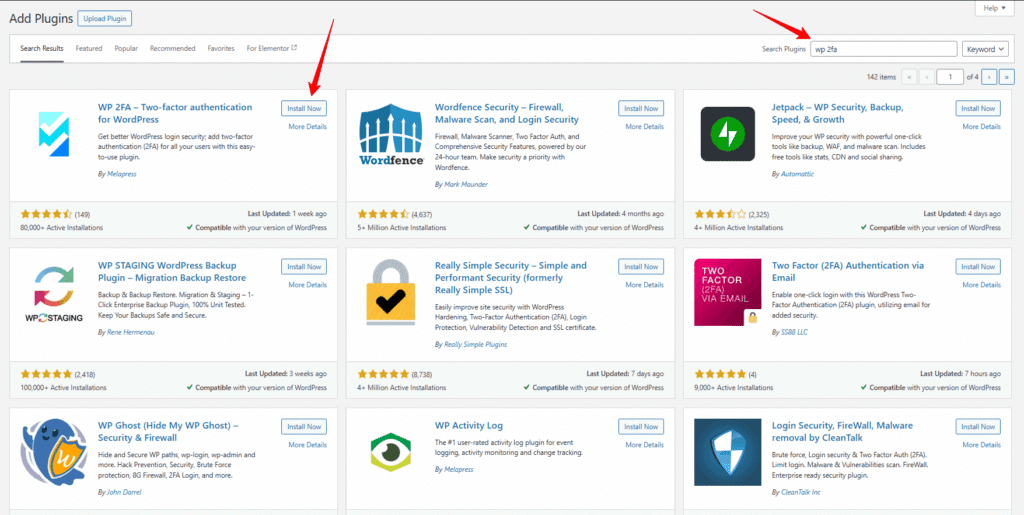
- In your dashboard, go to Plugins > Add New.
- Search for your chosen 2FA plugin name.
- Click Install Now, then Activate.
Configure Authenticator App
- Navigate to Users > Your Profile.
- Find the 2FA settings section and choose Authenticator App.
- Scan the QR code with your phone’s authentication app.
- Enter the one-time code to confirm.
Save Emergency Backup Codes
Once setup is complete, most plugins give you backup codes. Print or download these, but do not store them on the same device. They rescue you if you lose access to your phone.
Troubleshoot 2FA Issues
Even with top security, things can go wrong. Learn how to quickly resolve common 2FA problems and keep your access secure in any situation.
Lost Authenticator Device
If you can’t access your authenticator app, use a backup code first. Can’t find your backup codes?
Using Backup Codes
Backup codes work one time only. Cross off each code as you use it. Running low? Generate a new set in your plugin settings but remember this invalidates old codes.
Reset or Disable 2FA
If you’re completely locked out, reach out to your site admin or hosting support. They can disable the plugin via FTP or database and guide you through a fresh setup.
Maintain Your 2FA Setup
Ongoing security is crucial. Find out how to keep your two factor authentication system tuned up and ready to block threats year-round.
Update Your Authentication Methods
When you get a new phone, transfer your authenticator app accounts before wiping the old device. Many apps offer built-in export/import features.
Revoke Old Devices
Periodically check your 2FA plugin settings and remove any devices you no longer use. This shrinks your attack surface.
Review User Access Logs
Scan your WordPress login logs for repeated failed attempts or suspicious login patterns. You might spot unauthorized access before it becomes a breach.
Key Takeaways and Actions
- Add a second verification step to keep hackers out.
- Choose a 2FA plugin that matches your needs and budget.
- Always save backup codes somewhere safe.
- Troubleshoot lockout issues with recovery codes or support assistance.
- Keep your device list and backup codes up to date.
Ready to tighten your security even more? Enable two step authentication on your site today and enjoy peace of mind every time you log in. If you have questions or tips, drop them in the comments below so others can benefit.
FAQs
1. How do I choose the right two factor authentication plugin for my needs?
Start by prioritizing plugins that offer robust compatibility with your devices, support trusted methods like TOTP, and provide reliable backup options. Evaluate user reviews and performance benchmarks to ensure the plugin doesn’t negatively impact site speed or usability. WP Enchant’s experts frequently assess and recommend 2FA tools to match site-specific needs with top-tier performance.
2. What is the safest way to store emergency backup codes for WordPress 2FA?
The safest way is to keep backup codes in a secure, offline location—such as a password manager or printed copy stored away from your devices. Never save them on the same device used for authentication to minimize the risk of loss or compromise. WP Enchant encourages using proven backup code management systems as part of their comprehensive WordPress maintenance approach.
3. Can I enable two factor authentication for multiple WordPress users at once?
Yes, most leading 2FA plugins allow bulk activation or admin-enforced two factor setup for all users, streamlining site-wide adoption. Require users to register their authentication methods for additional security and monitor compliance through regular audits. WP Enchant offers assistance with multi-user 2FA rollouts, ensuring every account on your WordPress site is properly protected.
4. What should I do if I see repeated failed 2FA login attempts in my WordPress logs?
Immediately investigate the source of suspicious activity, enforce IP restrictions or lockouts, and advise users to update credentials if unusual patterns are detected. Failed 2FA attempts can signal brute-force or phishing attacks, so proactive monitoring and fast response are essential. WP Enchant’s security services include real-time log analysis and remediation to protect WordPress sites from targeted attacks.