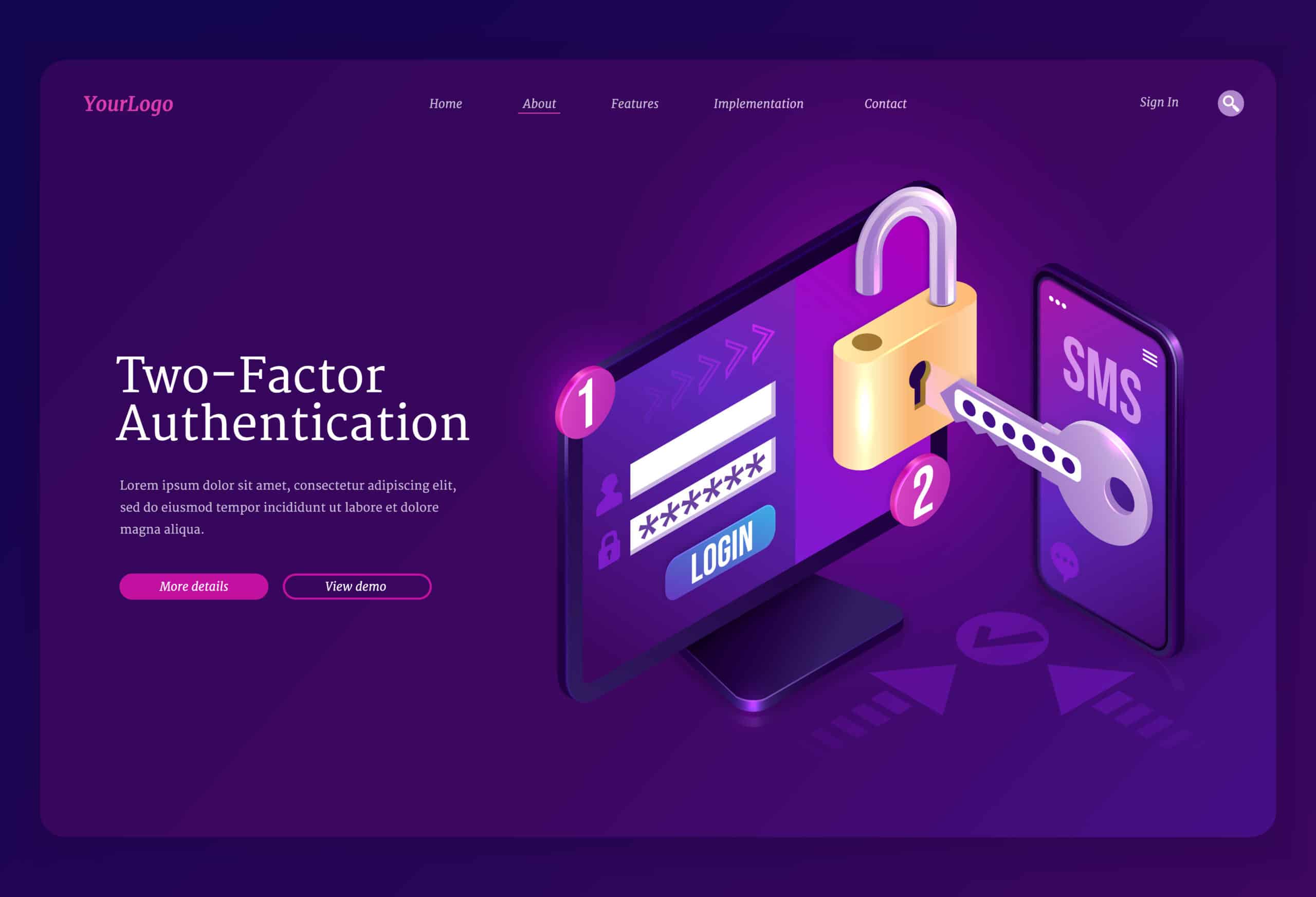You’ve probably heard that weak passwords are an open invitation for hackers. Compromised or stolen logins can lead to site defacement, malware installs, or unauthorized user accounts. That’s why forcing strong passwords in WordPress adds a critical barrier against brute-force attacks and credential stuffing. In this guide, you’ll learn why you should force strong passwords in WordPress today and how to roll out rock-solid credentials across every user role.
Understand Password Risks
Weak Credentials Threats
- Unauthorized access or site takeover
- Website defacement or content injection
- Malware installation or hidden backdoors
- Data breaches, identity theft, or financial loss
Benefits Of Strong Passwords
- Deters automated brute-force attacks
- Protects both admin and subscriber accounts
- Reduces the risk of lateral moves after a breach
- Builds trust with your users and clients
Force Strong Passwords
If you want to WordPress force strong passwords across your site, a password-policy plugin is the easiest route.
Pick A Policy Plugin
- Search the WordPress plugin directory for “password policy” or “force strong passwords”
- Compare features like minimum length enforcement, character requirements, and role-based rules
- Choose a well-rated, regularly updated option
Configure Password Rules
- Set a minimum length: at least 8 characters for general users, 14 for admins
- Require a mix of uppercase, lowercase, numbers, and symbols
- Optionally enforce expiration only if a password is compromised (per NIST recommendations)
- Prevent reuse of the last 24 passwords to block cycling old credentials
Use Two-Factor Authentication

Adding two-factor authentication (2FA) gives you an extra verification step after a password. Even if someone cracks a weak password, they still need that second factor like a code from an app or SMS. WordPress doesn’t include 2FA by default, but plugins such as Two-Factor, Duo, or miniOrange’s Google Authenticator make setup painless. Implementing 2FA cuts your risk of unauthorized logins dramatically.
Limit Login Attempts
By default, WordPress allows unlimited retries, which fuels brute-force attacks. Limiting failed attempts thwarts these automated scripts.
- Install a login-limit plugin or enable the feature in your security suite
- Define a max number of retries (commonly 3–5)
- Set a lockout window (15–60 minutes) after reaching the limit
- Monitor lockout events to spot suspicious IP addresses
Adopt Best Practices
Set Length And Complexity
- Aim for passwords at least 20 characters long; longer is always better
- Mix uppercase letters, lowercase letters, numbers, and special characters
- Avoid dictionary words, names, or obvious substitutions
Use Password Managers
Password managers like 1Password or KeePass store all your credentials securely behind one master password. They can generate truly random passwords, so you never have to reuse or memorize complex strings.
Next Steps And Resources
- Enforce your new password policy for every user role
- Layer on 2FA to block unauthorized access
- Limit login attempts and watch for suspicious activity
- Remove or downgrade inactive users to reduce attack surface
- Check out our WordPress security checklist for more hardening tips
By forcing strong passwords today, you’ll stop most automated attacks before they even start. Give your site a security boost now and sleep easier knowing your WordPress login is locked down.
Frequently Asked Questions (FAQs)
1. Should I force strong passwords for all WordPress users?
Yes. Every user role should follow a strong password policy.
Attackers often compromise low-privilege accounts first and then escalate access. Enforcing strong passwords across admins, editors, authors, and subscribers closes this common attack path—a best practice WP Enchant consistently recommends when hardening WordPress sites.
2. What is the ideal password length for WordPress?
At least 20 characters is ideal for maximum security.
Long passwords dramatically increase resistance to brute-force and credential-stuffing attacks, even if complexity rules are met. WP Enchant aligns with modern security guidance that prioritizes length over forced expiration.
3. Do strong passwords eliminate the need for two-factor authentication?
No. Strong passwords and 2FA should be used together.
Passwords can still be stolen via phishing or malware. Two-factor authentication adds a critical second barrier that stops attackers even with valid credentials—an approach WP Enchant uses as part of layered WordPress security setups.
4. Will enforcing strong passwords affect user experience?
Only minimally, and the security benefit far outweighs the friction.
Using password managers makes strong passwords effortless for users while significantly reducing breach risk. WP Enchant helps site owners balance usability and security without disrupting legitimate users.