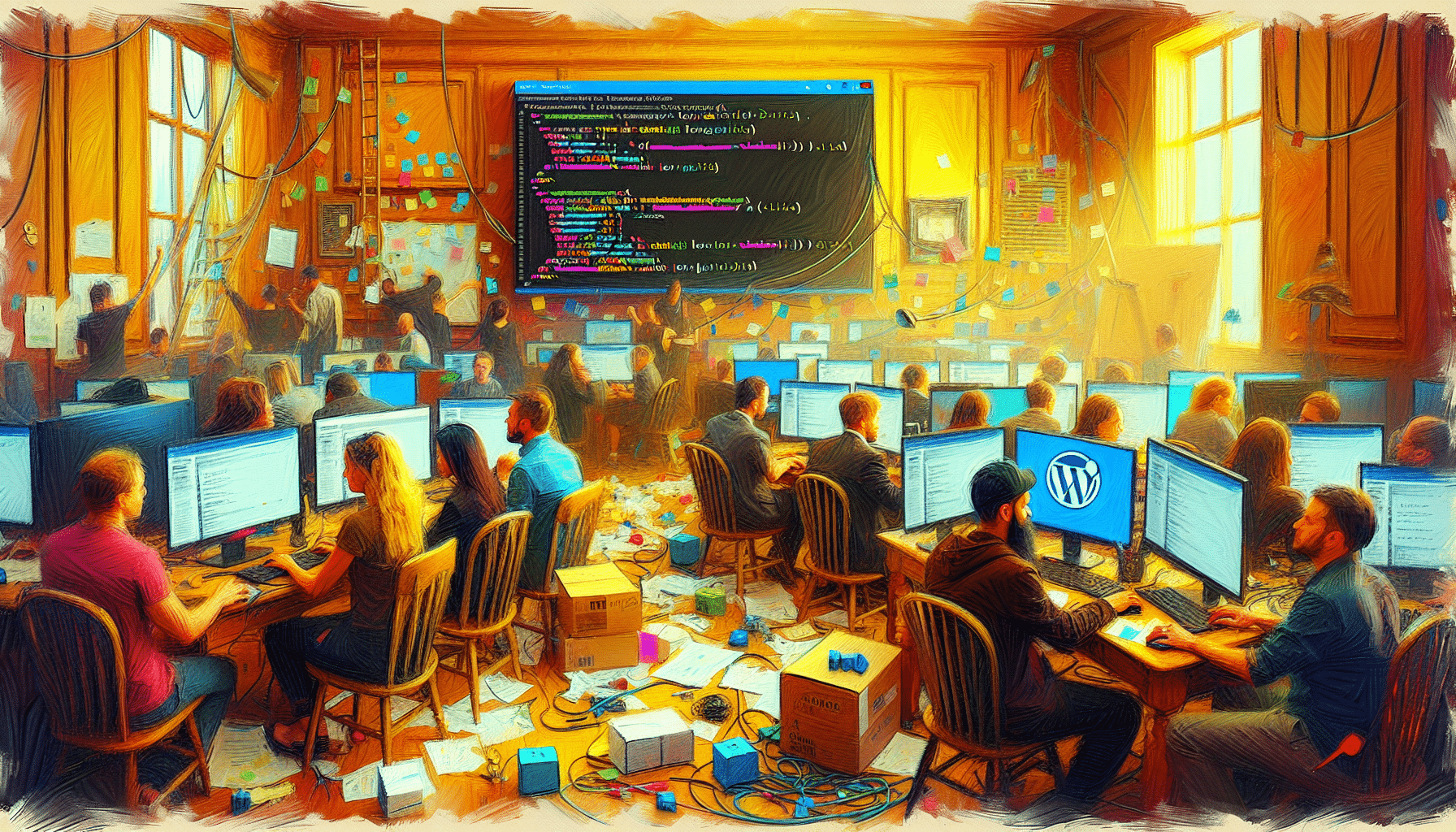As of 2025, WordPress powers 43.4% of all websites, making it the top pick for beginners.\
But with popularity comes attention from hackers and plenty of pitfalls for new users.
If you’re setting up your first site, you might run into common WordPress mistakes.\
These can slow you down or put your data at risk.
We’ll cover key WordPress troubleshooting tips.\
That way you can skip the headaches and keep your site running smoothly.
New to building with this CMS?\
Check out how to create a website with WordPress for a beginner-friendly walkthrough.\
Then you can jump into these fixes.
Compromise Site Security
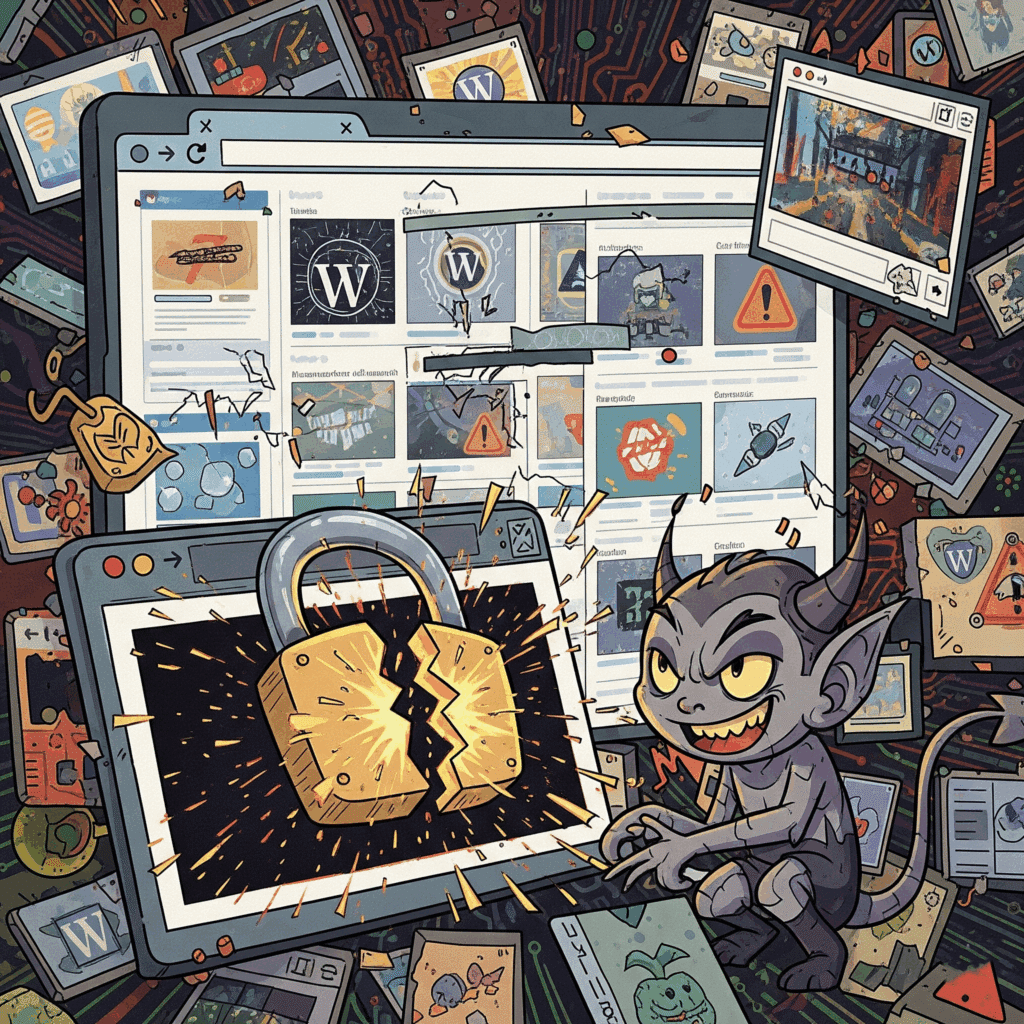
Security is everything. Skip updates or use easy-to-guess passwords and you’re inviting trouble. Here’s what to watch and how to fix it.
Skip Core and Plugin Updates
Outdated WordPress core files, themes, or plugins are an open door for hackers. Ignoring updates leaves known vulnerabilities unpatched and invites malicious attacks.
How to Fix
- Enable automatic updates for minor releases in your dashboard
- Test major updates on a staging site before pushing live
- Remove unused plugins and themes to shrink your update surface
Use Weak Login Credentials
Using “password123” or default admin usernames makes brute-force attacks trivial. Here’s the thing, weak credentials are the easiest hole to patch.
How to Fix
- Create unique usernames instead of “admin” or “user”
- Use a password manager to generate long, random passwords
- Enforce two-factor authentication for all accounts
Use Pirated Themes
Downloading nulled themes may seem like a free hack, but they often hide malicious code or unwanted ads. You’ll trade pennies for major headaches.
How to Fix
- Only install themes from reputable sources or the official directory
- Check reviews and update history before activating a theme
- Run security scans after any new theme installation
Ignore Security Hardening
Skipping firewalls, login-attempt limits, or security scans leaves your site exposed. Proactive measures catch threats before they become disasters.
How to Fix
- Install a security plugin that includes a firewall and malware scanner
- Limit login attempts and consider IP restrictions
- Enable two-factor authentication for admins and editors
Mismanage User Roles
Giving everyone admin access raises the risk of accidental site changes or malicious code injections. Too many cooks spoil the website.
How to Fix
- Assign roles based on tasks: Editor for content, Contributor for drafts
- Review user list quarterly and remove inactive accounts
- Use a role-management plugin to customize capabilities
Hinder Site Performance
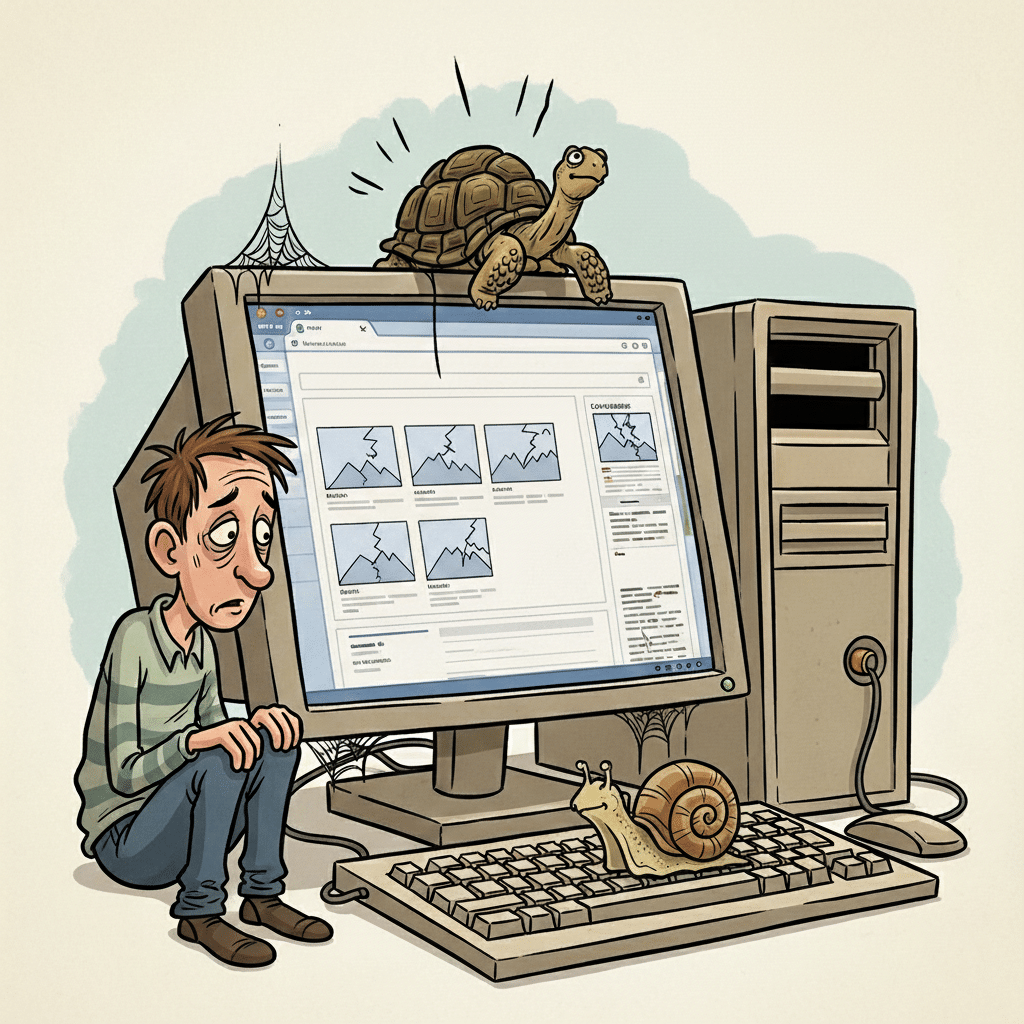
A slow site frustrates visitors and hurts your SEO. It’s more than plugins. Images, themes, and hosting all play a role. Let’s speed things up.
Overload With Too Many Plugins
Too many plugins can bloat your database, add unnecessary code, and increase load times.
How to Fix
- Audit your plugins every few months and delete unused ones
- Look for multifunctional plugins that replace several smaller tools
- Test site speed before and after installing new plugins
Upload Oversized Images
Large image files are one of the biggest reasons WordPress sites slow down, and images make up more than half of the average page weight.
How to Fix
- Compress images with tools like TinyPNG or ShortPixel
- Serve images in next-gen formats (WebP) where possible
- Use a lazy-load plugin so off-screen images don’t block rendering
Pick Bloated Themes
A flashy theme with tons of built-in features can feel great, but it often loads unneeded scripts and styles.
How to Fix
- Choose a lightweight, modular theme optimized for speed
- Disable theme features you don’t use via the customizer
- Benchmark theme performance on demo sites before buying
Choose Poor Web Hosting
Picking a bargain host can save money now, but slow servers and frequent outages drive visitors away and hurt rankings.
How to Fix
- Look for hosts with SSD storage, built-in caching, and solid uptime
- Read user reviews for real-world performance feedback
- Upgrade your plan as traffic grows to maintain speed
Neglect Site Maintenance
Maintenance keeps your site healthy. Skipping backups or error logs can lead to data loss or downtime. Here’s your checklist.
Skip Regular Backups
Losing your database or files is a single bad update away. Skipping backups can lead to permanent data loss.
How to Fix
- Set up automated daily backups to cloud storage
- Keep multiple backup versions and rotate storage locations
- Test restores on a staging environment to confirm integrity
Ignore Error Logs
Error logs catch small issues before they become critical failures. Neglecting them can let bugs fester and break parts of your site.
How to Fix
- Enable WordPress debugging and log errors to a private file
- Review logs weekly and address recurring warnings
- Use a monitoring service that alerts you to new errors
Skip Analytics Setup
Without analytics, you’re flying blind. Skipping website analytics can hinder growth by hiding visitor behavior insights.
How to Fix
- Install Google Analytics or a similar tracking tool
- Use a plugin like MonsterInsights for easy setup
- Set goals or events to measure conversions and engagement
Overlook Audience Engagement
A site that doesn’t connect with visitors misses out on leads and customers. Simple adjustments can boost interaction.
Forget Contact Form Placement
Placing your form too far down the page hides the easiest way for visitors to reach you. Sites with forms above the fold see 2.5% conversions versus 1% lower down.
How to Fix
- Move your main contact form to the top section of key pages
- Use a sticky form or slide-in to keep the form in view
- Test form placement with A/B testing to find your sweet spot
Neglect Mobile Optimization
With mobile traffic now over half of all visits, a desktop-only design alienates many users.
How to Fix
- Choose a responsive theme that adapts to all screen sizes
- Test pages on real devices or emulators before launch
- Optimize touch targets and simplify menus for smaller screens
Key Takeaways and Next Steps
- Compromise site security by skipping updates or using weak passwords
- Hinder performance with too many plugins, big images, and bloated themes
- Neglect maintenance if you skip backups, ignore logs, or forgo analytics
- Overlook engagement when forms are buried and mobile isn’t optimized
Ready to lock down your WordPress site? Try one fix today, like compressing images or enabling automatic updates. Have a favorite troubleshooting tip or question? Share it in the comments below so everyone can build better sites.